Features Guide - Activity and Transaction Monitoring
FrankieOne’s Transaction and Activity Monitoring solution actively monitors both financial and non-financial activities against predefined rulesets to identify potential fraud and money laundering risks. This guide will walk you through how to review and manage these results within the FrankieOne Portal.
Reviewing Transaction and Activity monitoring check results
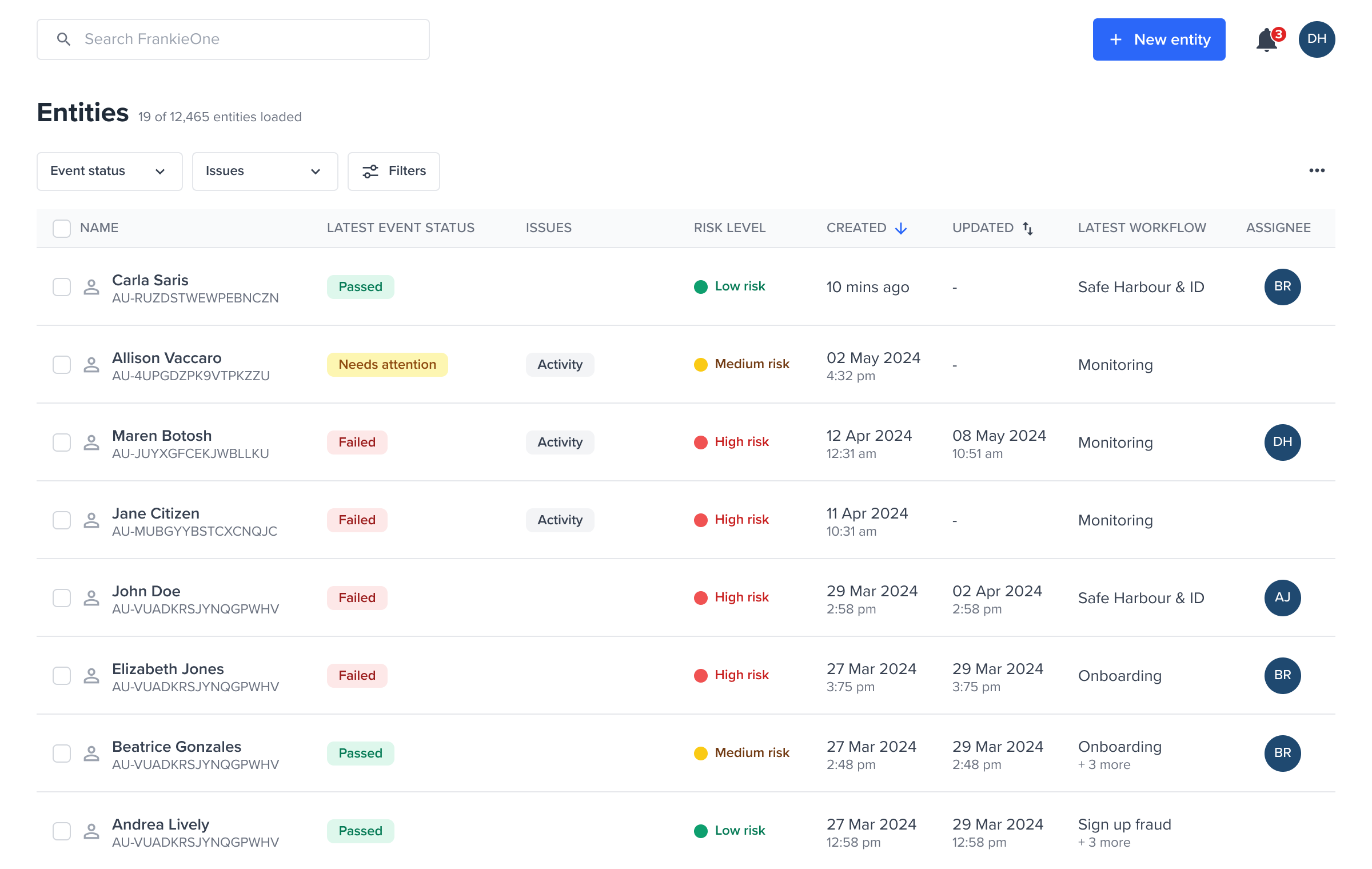
In the entities table, those with active Transaction and Activity monitoring issues will have an issue marked as Activity. To view all of these entities, find the “Issues” filter and select Activity.
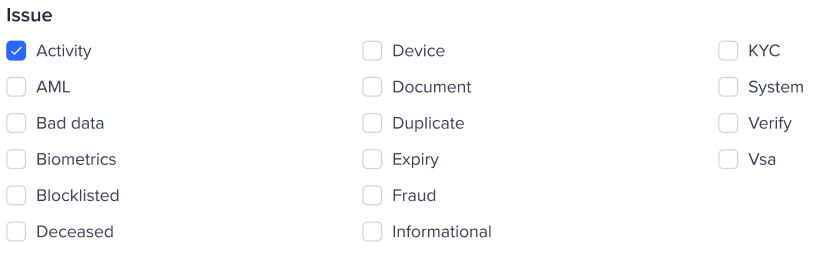
Selecting an entity from the filtered results will take you to the entity view. This view will display the workflow events tab with the transaction and activity monitoring check results.
Entity view
Alerts (Check results)
When the Evaluate API is called and the system detects potential transaction and activity monitoring issues, alerts are generated. These alerts indicate potential fraud or AML concerns that require investigation and resolution. These alerts are categorized into two primary sections:
-
AML transactions & activities - includes alerts related to suspicious financial transactions (e.g. transfers, deposits, withdrawals) and activity patterns that may indicate money laundering or other financial crimes.
-
Fraud transactions & activities - includes alerts related to fraudulent transactions (e.g. unauthorized payments) and high-risk behavioral activities (e.g. unusual login attempts and account changes) often associated with account takeover or identity fraud.
Collapsed view
The collapsed view provides a high-level summary of the check results. This allows for a quick assessment of outstanding alerts or those currently flagged as ‘In Review’. It prominently highlights the specific rules that were triggered during the check, offering immediate insight into the potential risk areas.
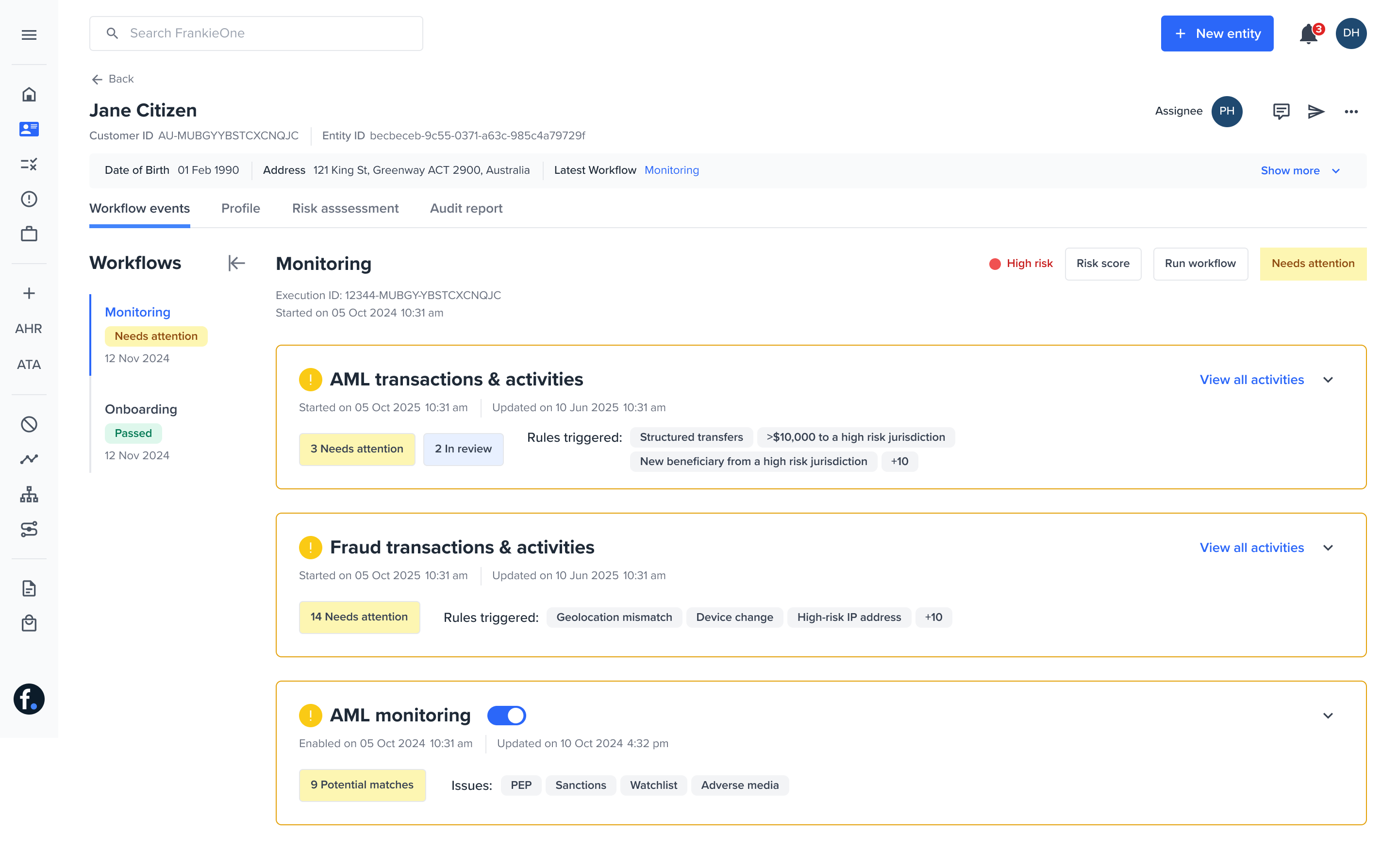
Expanded view
Expanding either the AML Transactions & Activities or Fraud Transactions & Activities section will reveal all individual alerts related to that issue type, along with their detailed information.
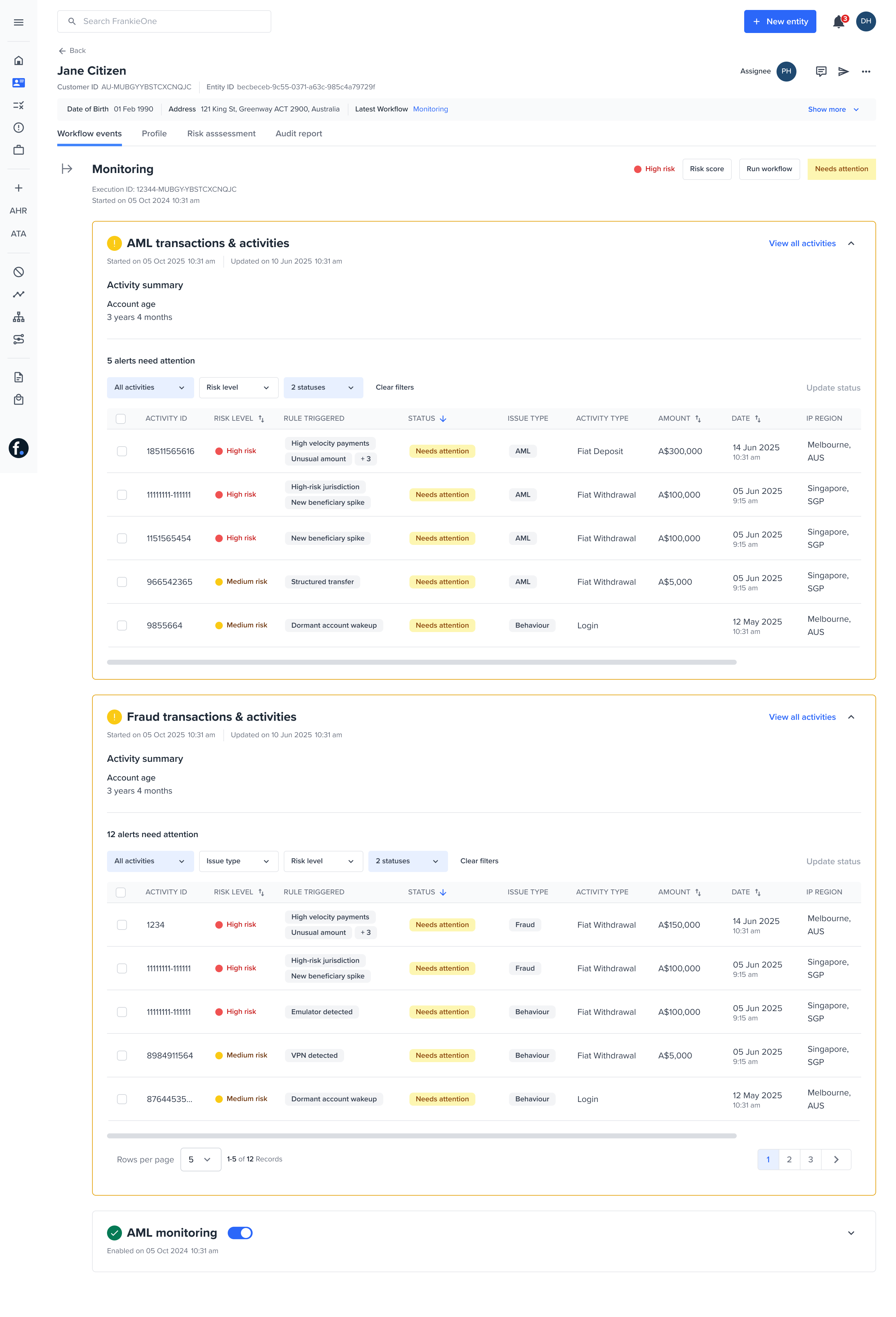
Alert details drawer
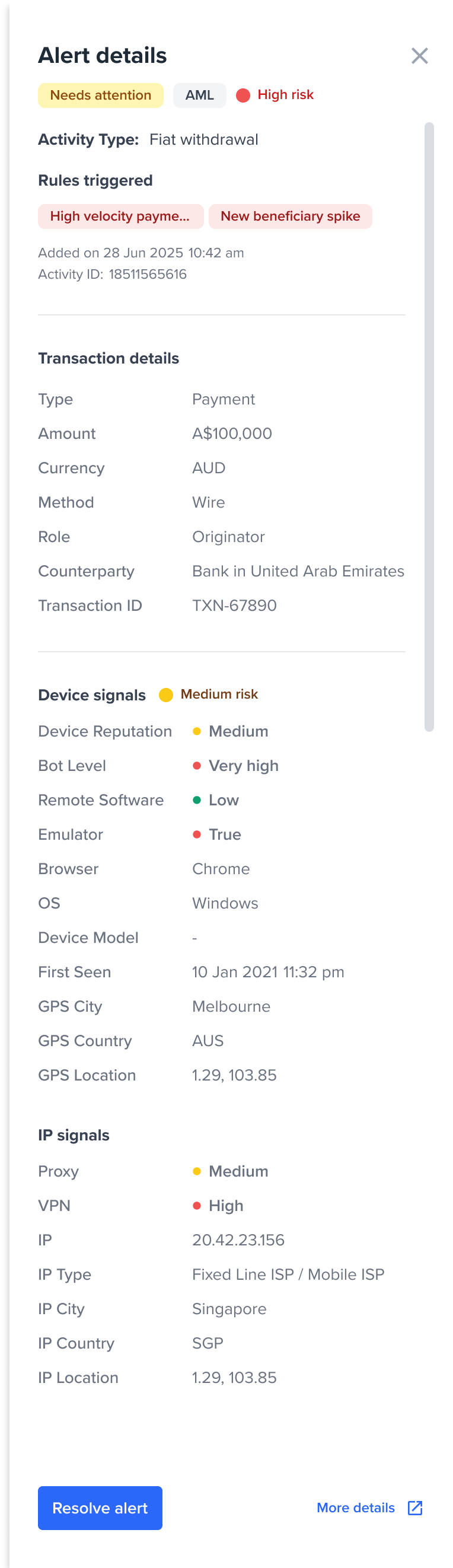
From here, you can select an alert from the table. This will open up a drawer on the right side showing the details of the alert such as:
-
Activity Details and Triggered Rules: Specific information about the activity that generated the alert and the rules that were triggered.
-
Transaction Details: Comprehensive information about the financial transaction, if applicable.
-
Device Signals: Data related to the device used, such as VPN detection, remote monitoring, and other device intelligence.
-
IP Signals: Information regarding the IP address, including location and associated risk.
For further investigation, clicking “More details” will open an external link to the provider’s system in a new tab. This allows you to delve directly into the raw data or extended context provided by the underlying service.
Resolving alerts
If you have the necessary permissions, you can resolve alerts (located at the bottom-left corner) directly from the alert details drawer. A pop-up modal will appear, requiring you to select a status, approve or reject the alert if applicable, and leave a comment for auditability.
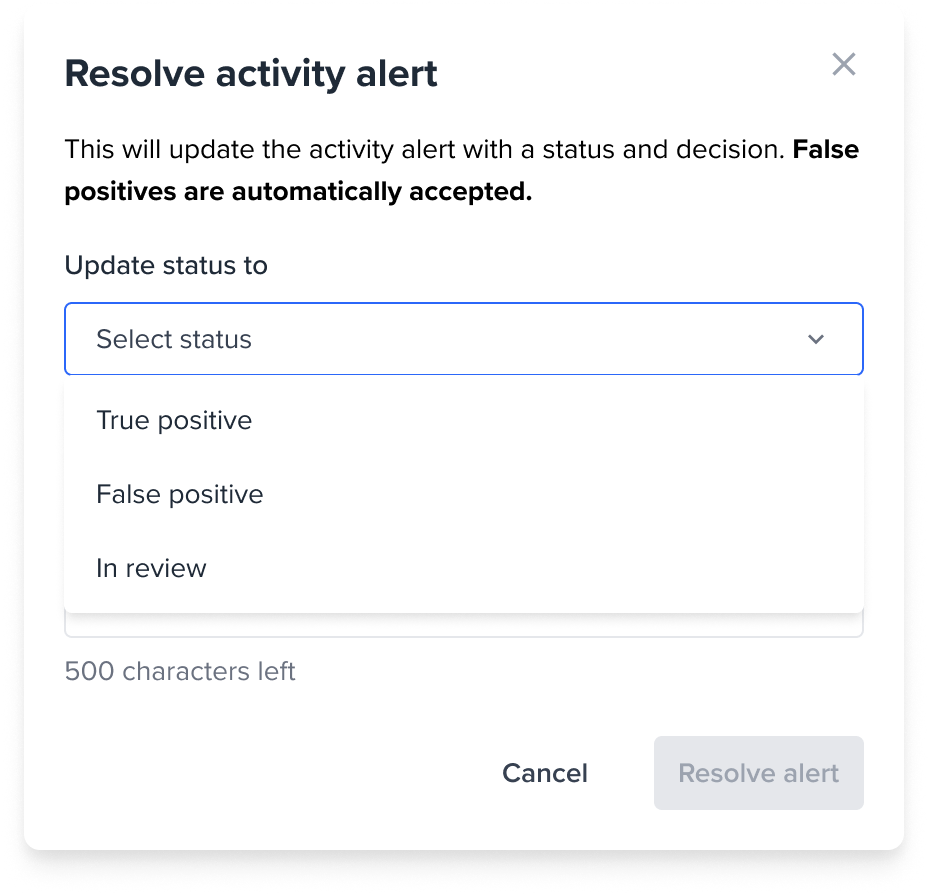
Confirming the resolution by clicking “Resolve alert” will update the status of the selected alert accordingly.
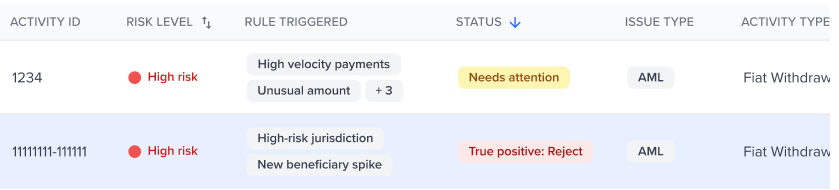
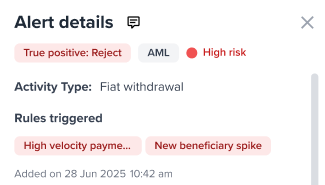
Re-evaluation of results
Once all alerts within a specific check have been resolved, the portal will automatically re-evaluate (re-run) the monitoring workflow. This ensures that the entity’s status and overall risk assessment are updated to reflect the most current decisions and changes.
Comments
Comments are recorded each time the status of that specific alert is changed. To view the latest comments related to the resolution of an alert, hover over the comment icon within the alert details drawer.
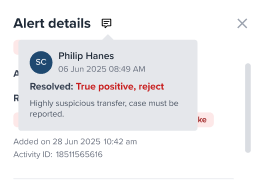
Click on the icon to see all comments for the alert.
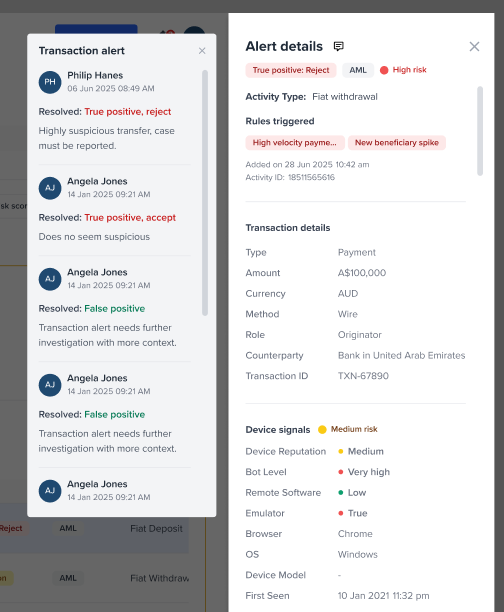
Since comments are tied to manual actions, all actions taken (e.g., resolving an alert, adding a comment) are logged as part of the audit trail for compliance purposes and can be viewed in the audit report
Reviewing related activities
To view all recorded activities and transactions for a given entity or alert, clicking on the View all activities. This centralized hub is designed to facilitate detailed historical analysis, identify patterns, and enable efficient investigation of past events, regardless of the activity and issue type, and whether they were flagged for review or not.
 Link to All activities page
Link to All activities page
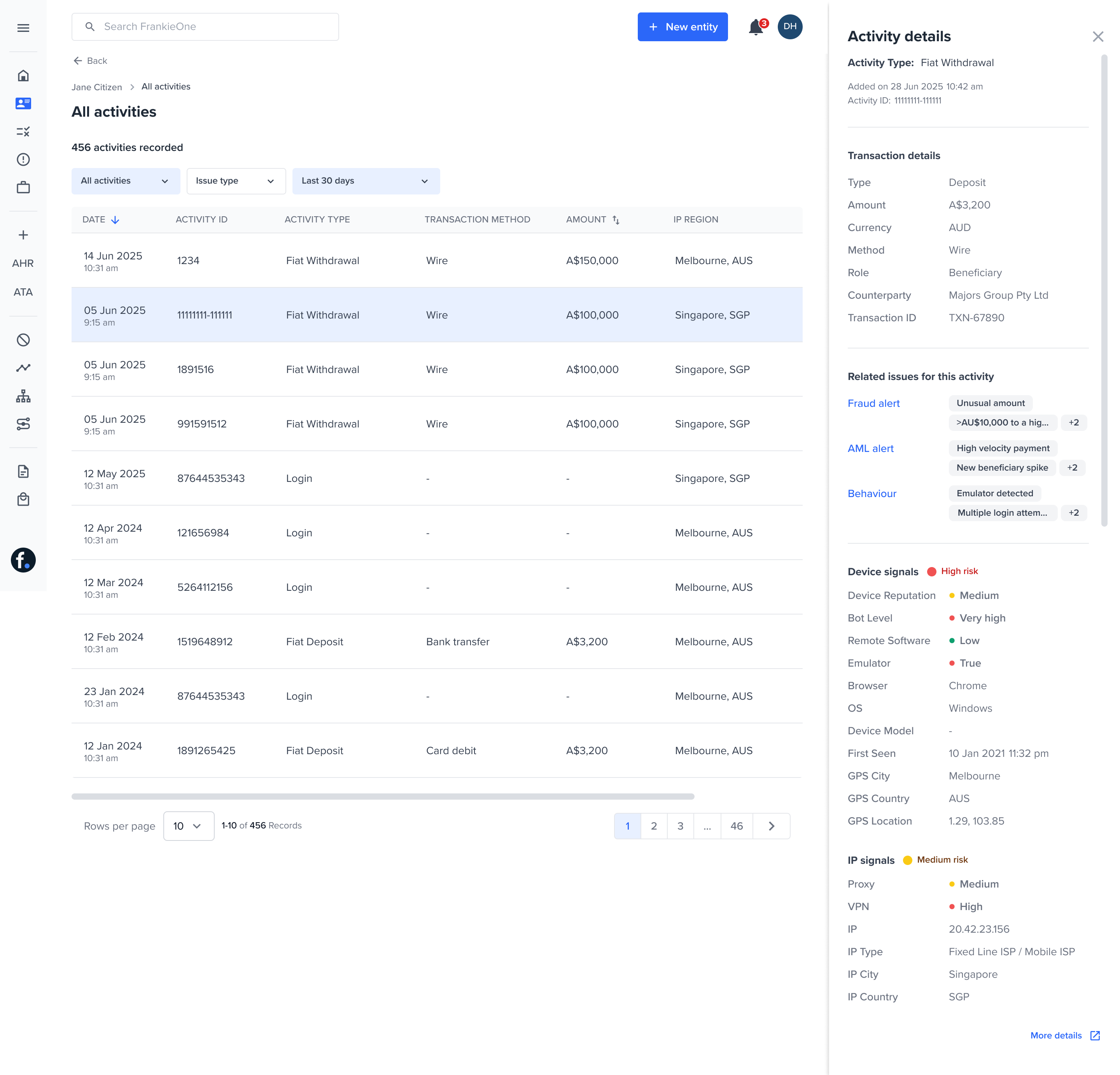
To learn more on Alerts, visit our Implementation Guide - Transaction and Activity monitoring.
