Review
The Review Module provides two distinct review screens:
- Manual Flow Review: Allows users to review entered details before verification
- OCR Review: Enables review and correction of OCR-extracted information
Manual Flow Review
Overview
The Manual Flow Review screen presents two main sections:
- Personal Details: Name, date of birth, and address
- Document Details: Information for each captured ID
Users can edit information by clicking the respective “Edit” buttons to return to the corresponding input screens.
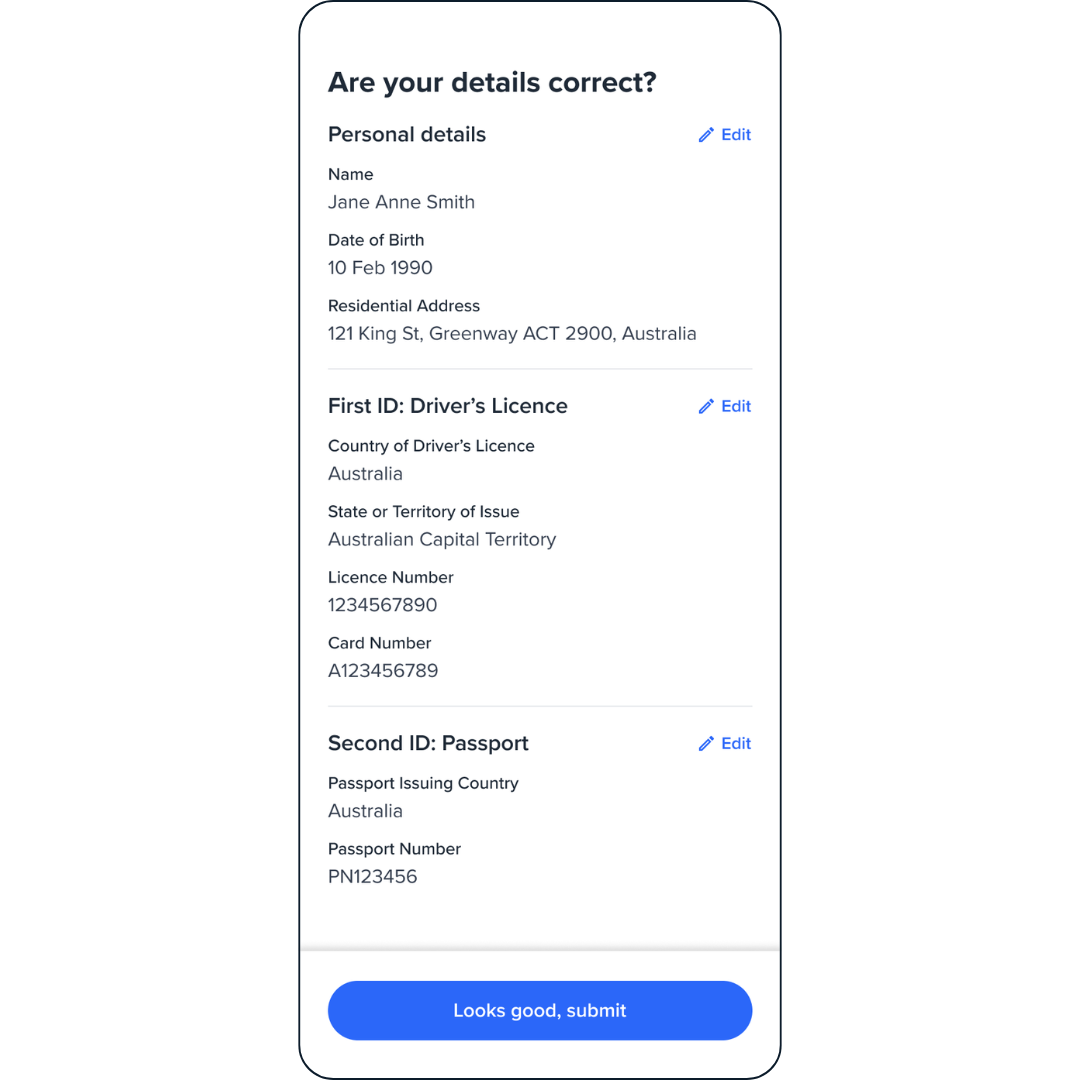
Implementation Guide
Configuration Options
Basic Configuration
Advanced Configuration
By default, the Review screen only shows submitted form details. To display specific details before submission, pass personal or documents configurations. These settings affect both review and edit screens.
The personal and documents configs follow the same structure as their respective modules. See the Personal Details and Document Upload module documentation for details.
Details can also be hidden or made read-only
Verification Flow
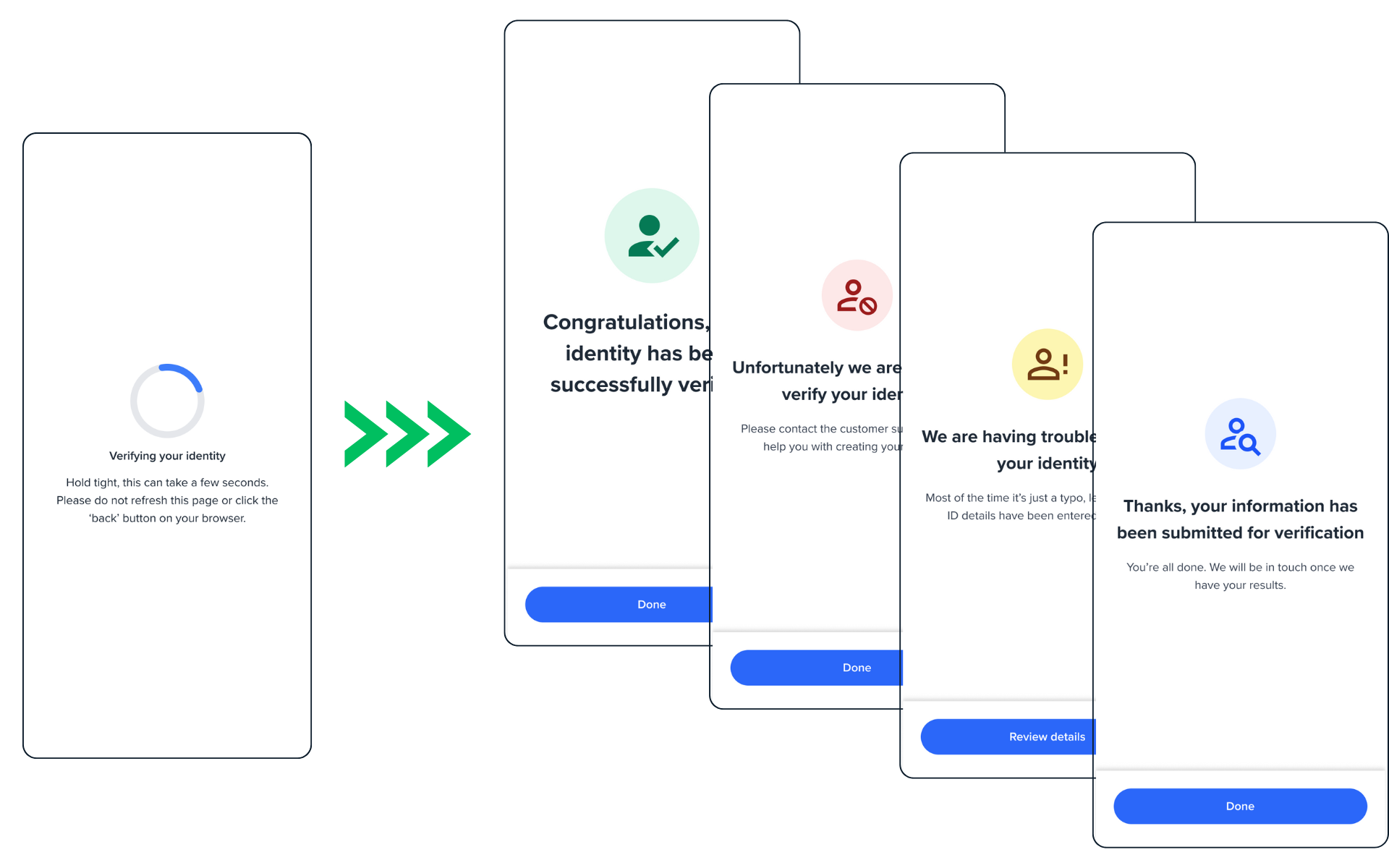
When verify: true:
- User details are saved
- Verification check runs automatically
- Loading screen appears during check
- Result screen displays based on check outcome
To customize the result screen, set customResult: true to prevent default screens from mounting. Then handle these events to show your own screens:
form:review:successform:review:failedform:review:partialform:review:pending
Event Handling
Triggers when some checks succeed but others fail
OCR Review
Overview
The OCR Review screen allows users to verify and correct information extracted through OCR or IDV modules.
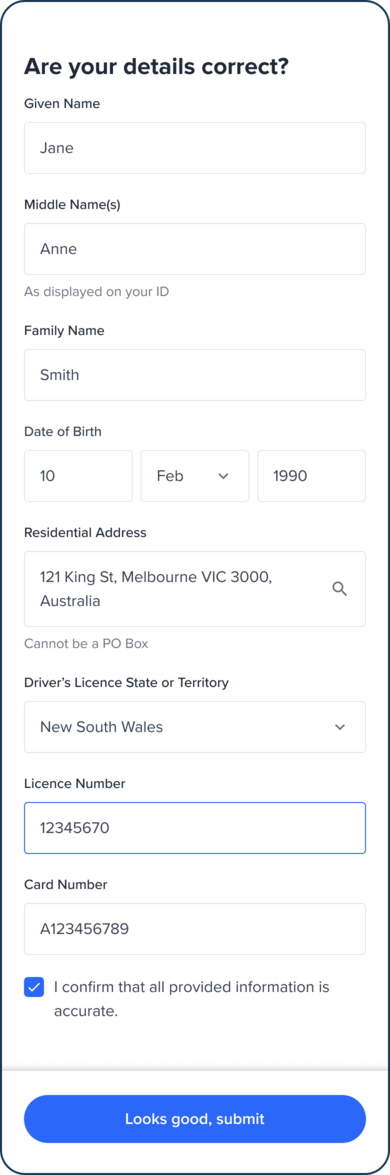
Implementation Guide
With IDV Flow
With OCR Flow
Document Field Configuration
Configuration Structure
Document fields are configured per document type, with country-specific configurations available.
Field Configuration Reference
Available Field Types
- State/Territory:
select - License Number:
input - Card Number:
input
- Card Color:
select - Card Number:
input - Position:
input - Expiry:
date
Field Properties
Validation Rules
Confirmation and button
Styling
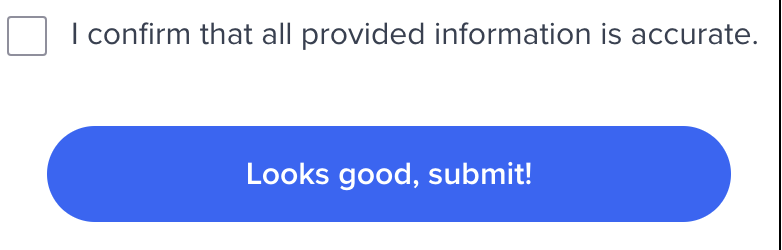 To change checkbox text and button, we can override
To change checkbox text and button, we can override instruction and cta properties, for example:
will override the default rules and render

Handling Network Issues during submission
To handle network failures during review screen submission, OneSDK gives the opportunity to retry submissions up to three times, with clear error messages guiding them through network issues, ensuring a smoother and more transparent user experience.
To change properties of retry mechanism, you can override cta property by:
where:
retryAmount: number of retry user can have, default is 3
timeoutRetryMiliseconds: number of miliseconds until retry button is clickable again, default is 3000
retryAttemptString: a string shown under Submit button to guide your user to retry, default is “Error submitting form. Give it a moment to retry.”
maxRetryAttemptedString: a string shown under Submit button where user has tried more than retryAmount, default is “Something went wrong, please contact customer service or try again in a few moments.”
