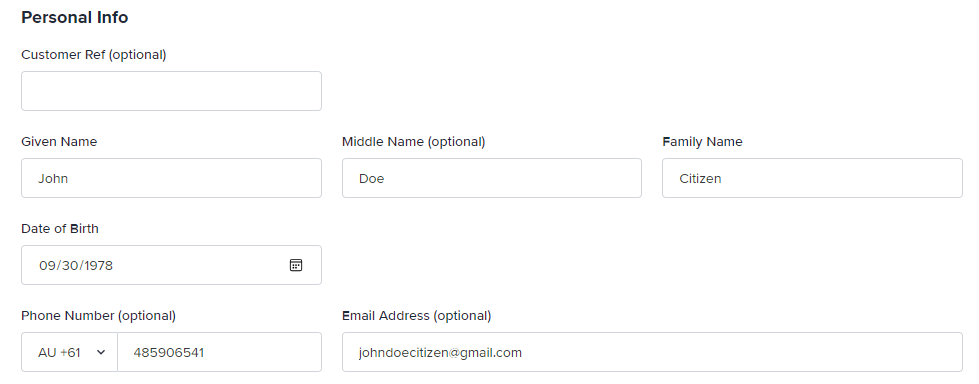Manual KYC Verification
FrankieOne’s portal supports the ability to perform a manual KYC verification
Manual KYC does NOT check with our partners, this is purely an internal check and requires staff to attest they have cited enough evidence as per their own internal policies to “pass” a customer.
This option is generally used when the electronic KYC attempts have failed, but you have gained sufficient evidence and want to proceed to onboard this customer. This requires you to provide sufficient evidence to support identity verification.
Perform manual KYC
To perform manual KYC create a new entity.
Enter the necessary information
Create New Profile
Select the New entity button, then select Create manually to open the Create new entity profile page.
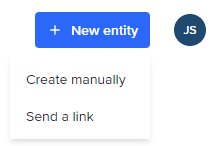
Select the Workflow
Select the workflow to run on the entity. The workflow will be used to perform the manual KYC verification.
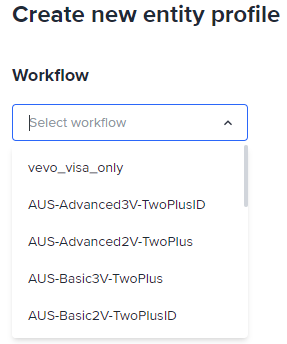
Configure ID Documents
In the ID Documents section, clear the eKYC button selection.

This will enable mKYC. Select the Add another document button to enter identification documents.
Add Document Details
Select the country of issuance for the ID document from the Country drop-menu, and the document type from the ID Type drop-down menu.
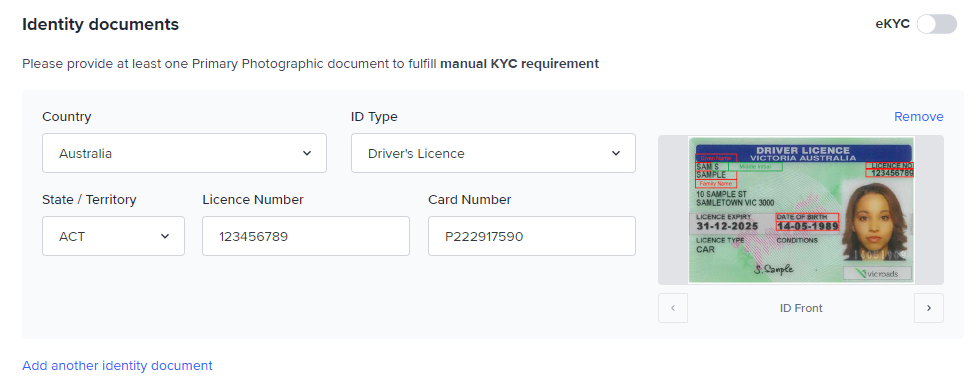
Biometrics Notes
Please provide one of the following combinations of documents to fulfill manual KYC requirements:
- At least 1 Primary Photographic ID document,
- At least 2 Primary Non-photographic ID documents, or
- 1 Primary Non-photographic ID document and 1 Secondary ID document.
Additional data entry fields will be displayed depending on the ID type. The following screenshot shows the detail fields for an Australian Driver Licence (Victoria).
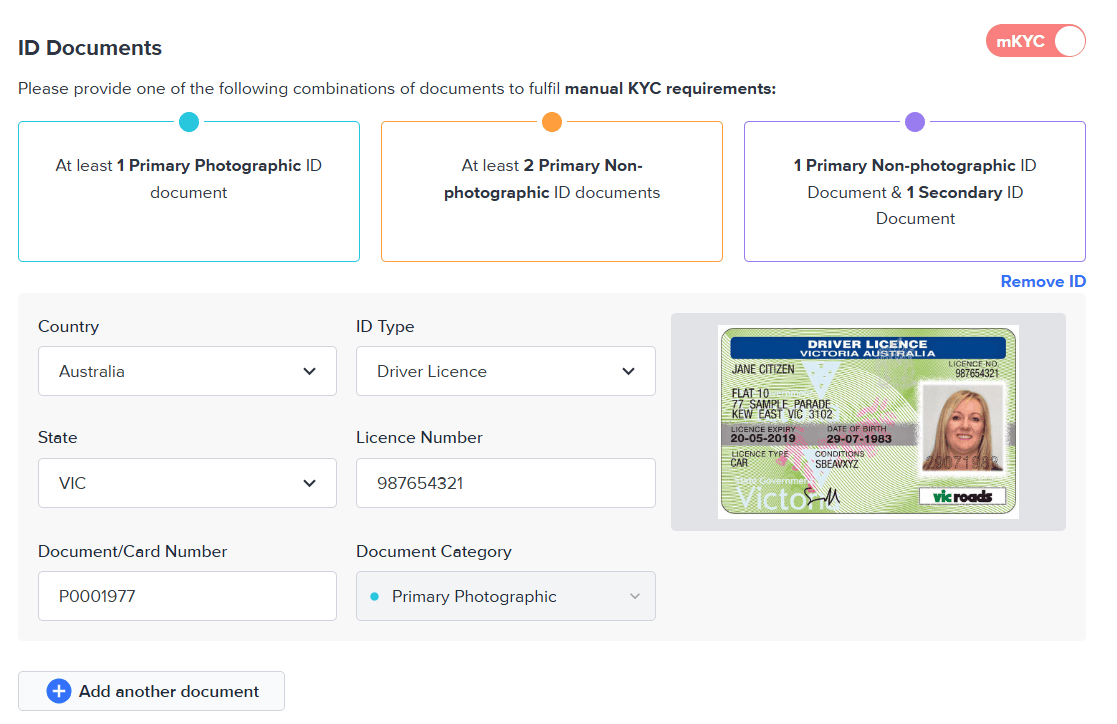
The following screenshot displays the detail fields for an Australian passport.
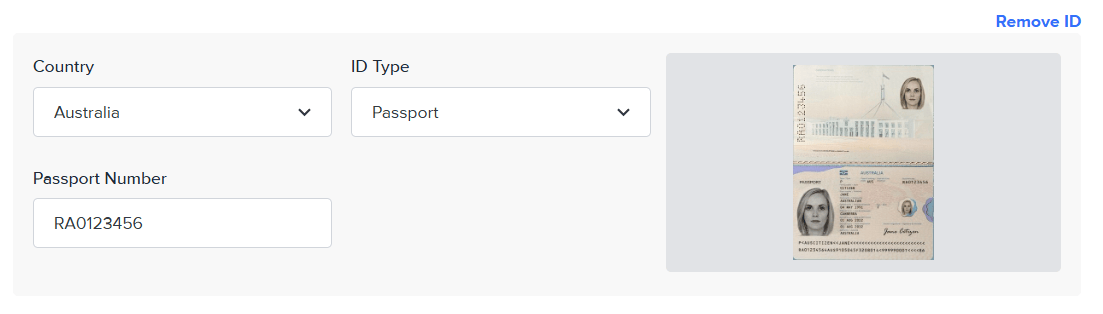
Upload Documents
Drag and drop a copy of the required document into the image box. Alternatively, you can select the image box, which will open the file browser and allow you to locate the file to upload.
Important
FrankieOne keeps every version of an uploaded document, but only the latest version is available in the Portal and API. This design ensures operators make decisions using the most current evidence and avoids confusion that could occur if outdated files were shown, without their related verification results.
Building a full historical view that links each document version to its outcome is not supported today.
If you need to override a decision, always use the latest document, not an older version.
Manage Documents
To remove an ID document, hover on its row and select Remove ID.
To update the uploaded document, hover on its preview image and select either View to see a larger version of the uploaded document, or Replace to browse and select the replacement document.
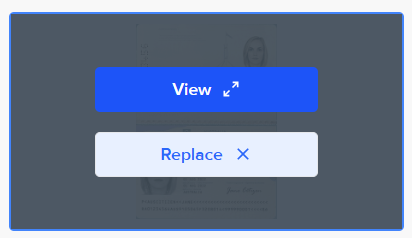
Add consent
You must consent to manual KYC using the information and documents you provided.
Select the Consent tick box to attest that you have reviewed the customer identity documents and uploaded true copies of the reviewed documents for manual KYC verification.

Acceptable ID documents
Primary Photographic
ID types with a photo such as driver’s licence or passport are considered primary photographic ID documents.
Primary Non-Photographic
ID types without a photo such as Medicare or birth certificate are considered primary non-photographic ID documents.
Secondary
It is possible to provide Secondary types of ID to support the manual verification. ID documents such as Tax IDs can be used.