Biometrics and OCR Check Results
Overview
The biometrics and ID Scan, if enabled as part of a check recipe, will prompt new applicants to take a photo of their ID document as well as a selfie that’s used to prove identity document ownership so that only the owner of the identity document can use it to verify their identity and access services.
The biometrics and ID scan result is made up of 3 reports. Each report returns a result which in turn contributes to the overall profile status.
- Facial Recognition Report
- Document Report
- OCR Report
If the system is configured to accept multiple documents, you will see all of these reports for each document.
Each report will return a result that’s taken into consideration when calculating the entire profile status.
Interpreting the Results
1. Facial Recognition Report
Compares the photo or video provided by the applicant to the face on the document provided. It aims to prove identity document ownership so that only the owner of the identity document can use it to verify their identity and access services.
The facial recognition report has an overall result, which is either a clear or a consider.
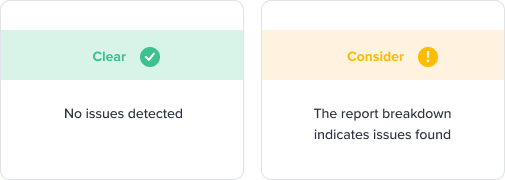
When they receive a consider, the report breakdowns will indicate any issues found. Depending on the reason, and your risk appetite you might decide to reject the user, or manually review and override the result.
Facial Recognition Report Result Breakdown
Image integrity
Asserts whether the quality and integrity of the uploaded files were sufficient to perform a face comparison.
Face detected
Asserts a single face of good enough quality has been found in both the document image and the live photo. This will return a consider if no face is found on the front of the document, or no face is found on the selfie or video, or too many faces were found on either.
Source integrity
Asserts whether the selfie or video is trustworthy. This will return a consider when a selfie or video is found to be digitally tampered with, from a fake webcam, emulator, or from other dubious sources. It indicates deliberate attempts at defrauding the system.
Face Comparison
Asserts whether the face in the document matches the face in the live photo.
Face Match
This will flag as consider when the person doesn’t match the face on the identity document. A similarity score will also be returned. The closer to zero that score is, the less likely the two faces belong to the same person.
Visual authenticity
Asserts whether the person in the selfie or video is real.
Spoofing detection
This will return a consider when the selfie or video contains a face that isn’t real, also known as a spoof. For example, a face on a piece of paper, a face on an identity document, a face on a digital screen, a screenshot, etc. A spoofing score will also be returned. The closer to zero that score is, the less likely the face is real.
Liveness detected (Video Only)
Asserts whether the numbers and head movements were correctly executed. This will return a consider when the user failed to correctly follow the instructions to say the correct numbers and/or turn their head in the correct direction.
Note
Onfido is only able to request a video for liveness. Depending on device, browser, or camera availability, it may be only possible to retrieve a still image from the user.
2. Document Report
The Document report employs a variety of techniques designed to identify fraudulent documents. It checks the internal and external consistency of the identity document provided by the applicant to identify potential discrepancies.
The overall result may show clear, suspected, caution, or rejected as outlined below.

Document Report Result Breakdown
Image Integrity
Asserts whether the document was of sufficient quality to verify.
Colour Picture
Asserts whether the image was a color one.
Conclusive Document Quality
A result of clear for this sub-breakdown will assert if the document was of enough quality to be able to perform a fraud inspection.
Supported Document
Asserts whether the submitted document is supported.
Image Quality
Asserts whether the quality of the image was sufficient for processing.
Visual Authenticity
Asserts whether visual (non-textual) elements are correct given the document type. Uses the following sub-breakdowns:
- Original Document Present: The document wasn’t present when the photo was taken. For example, a photo of a document or a photo of a computer screen.
- Digital Tampering: Indication of digital tampering in the image (for example, name altered).
- Picture Face Integrity: The pictures of the person identified on the document show signs of tampering or alteration. In most cases this will focus on the primary picture yet it may also apply to the secondary and tertiary pictures when documents contain them.
- Security Features: Security features expected on the document are missing or wrong.
- Template: The document doesn’t match the expected template for the document type and country it’s from.
- Fonts: Fonts in the document don’t match the expected ones.
- Face Detection: No face was detected on the document.
Data Validation
Asserts whether algorithmically validatable elements are correct.
If ‘Document Expiration’ shows a flag, this means that the document has expired.
If ‘Expiry Date’ is flagged, this means that the expiration date has the incorrect format.
Data Consistency
Asserts whether data represented in multiple places on the document is consistent. For example, between MRZ lines and OCR extracted text on passports.
Compromised Document
Asserts whether the image of the document has been found in our internal database of compromised documents.
Police Record
Asserts whether the document has been identified as lost, stolen, or otherwise compromised.
3. OCR (Optical Character Recognition) report
When you perform OCR on an ID document, once the OCR extracted data is ready, Frankie service will compare the extracted data against the existing information that has been entered by the user and generates an OCR report.
The OCR comparison is only applicable to the following fields and only if the fields are already populated manually by the user. If any of the entity or ID fields are empty, there won’t be anything to compare.
In case the user updates the information after the OCR, once they perform Biometrics and submit, it will re-trigger the OCR report as well, and so the OCR comparison applies again.
This report may return a clear, caution, or rejected result.
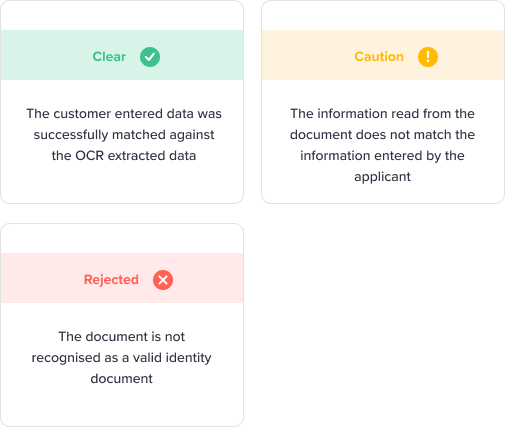
Each piece of mismatching information will be highlighted and flagged for review.
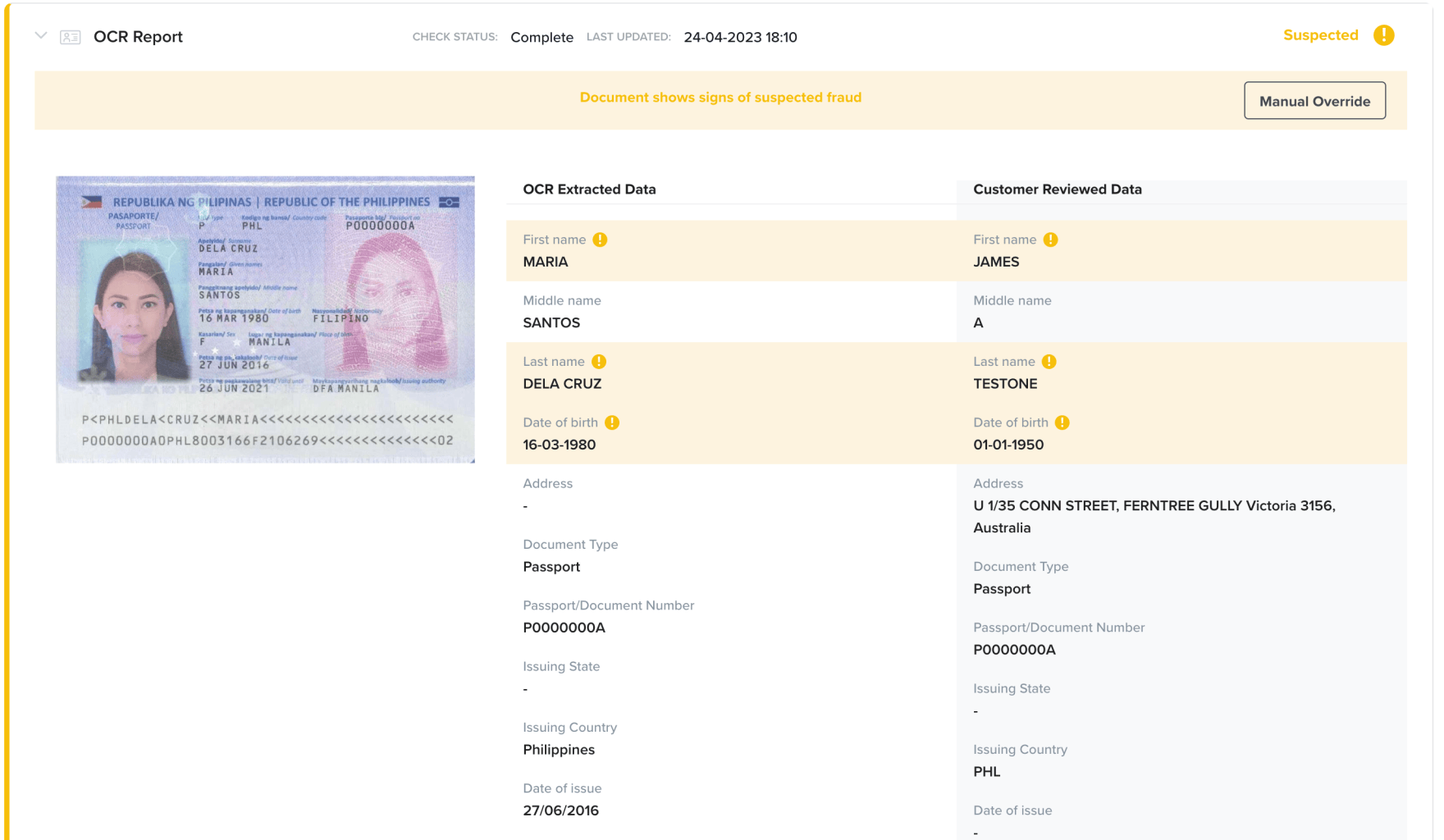
Any result may be manually overridden.
