Portal Permissions
The following section details an overview of the permissions available in Role Management.
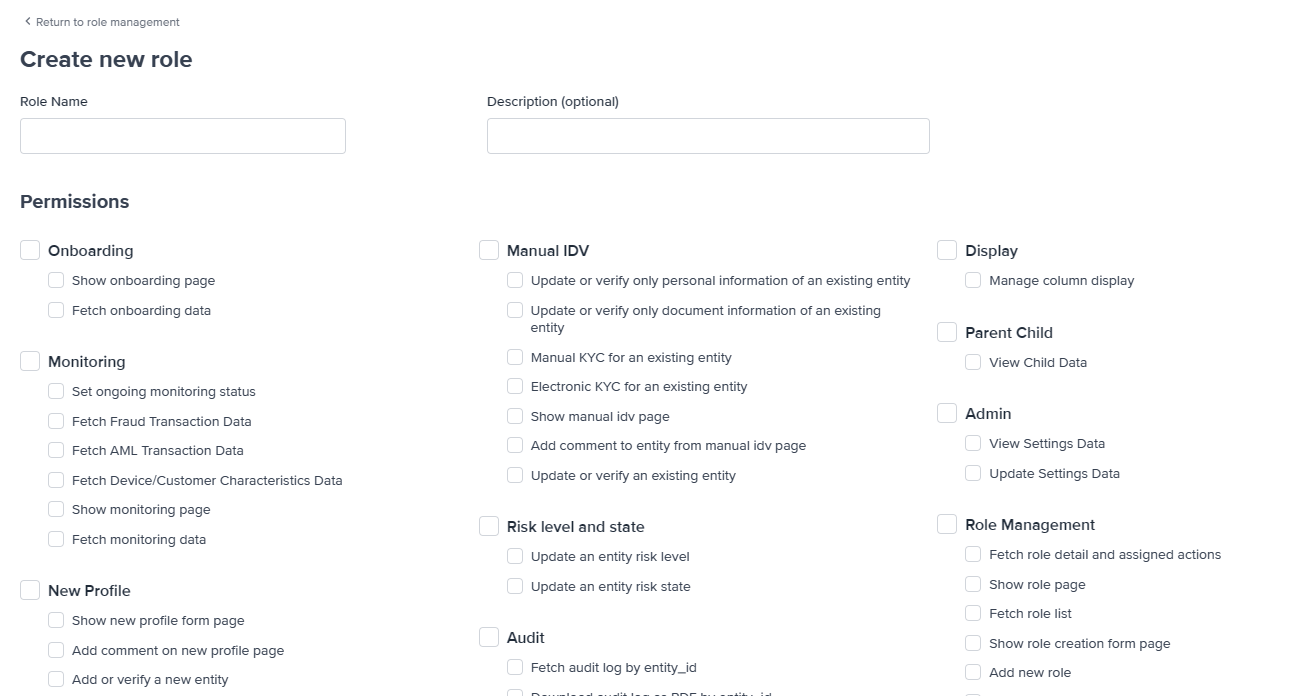
User Management – Controls and permissions for users

- Show role and permission mapping belongs to a user & Fetch user detail – both are needed to view a user’s role/permissions in the platform (‘show’ enables the page, and ‘fetch’ gets the data).
- Show user list page & Fetch user list data – Both are needed to view the user list page (‘show’ enables the page, and ‘fetch’ gets the data).
- Create new user – Manually create a new user.
- Edit existing user – Edit existing user accounts.
- Delete a user – Delete a user account.
- Lock a user – Lock user account (block sign in).
- Credit header acknowledgment – Mismatch credit check. Allowed to acknowledge there was a mismatch on the credit header.
Duplicate & Blocklist
View and manage of Duplicate entities and entities on the blocklist.
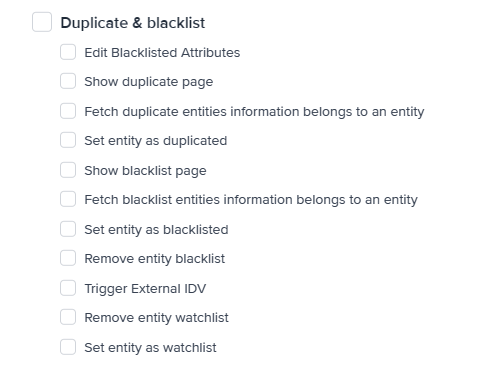
- Edit Blocklisted Attributes – Edit the attributes of the blocklist.
- Show duplicate page & Fetch duplicate entities information belongs to an entity - Both are needed to view the duplicate entities page (‘show’ enables the page, and ‘fetch’ gets the data).
- Set entity as duplicated - Sets an entity as duplicated.
- Show blocklist page & Fetch blocklist entities information belongs to an entity – Both are needed to view the block list page (‘show’ enables the page, and ‘fetch’ gets the data).
- Set entity as blocklisted – User can add an entity to a blocklist.
- Remove entity blocklist - Removes an entity from a blocklist.
- Trigger External IDV - Request push to mobile to complete verification for an entity. This is for new profiles and search biometrics only.
- Remove entity watchlist - Removes an entity from a watchlist.
- Set entity as watchlist - Adds an entity to a watchlist.
Monitoring
Monitoring of specific user accounts that have been flagged.

- Set ongoing monitoring status – Allows users to add entities to a monitor list.
- Fetch Fraud Transaction Data - Retrieve fraud transaction information.
- Fetch AML Transaction Data - Retrieve AML transaction information.
- Fetch Device/Customer Characteristics Data - Retrieve device or customer characteristics information, when available.
- Show monitoring page & Fetch monitoring page – Both are needed to view the monitoring page (‘show’ enables the page, and ‘fetch’ gets the data).
Reporting
Dashboard reporting and system monitoring pages.
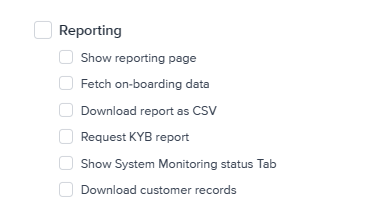
- Show reporting page & Fetch on-boarding data - Both are needed to view the reporting page (‘show’ enables the page, and ‘fetch’ gets the data).
- Download report as CSV – Download reports as CSV files.
- Request KYB report – Allows the user to request KYB report
- Show system monitoring status tab - Allows the user to see service availability such as the status of the Core service and connectivity to verification partners (Experian, Equifax, etc).
- Download customer records – Allows the user to download customer records
Entity
This section deals with all the entity (customer) controls.
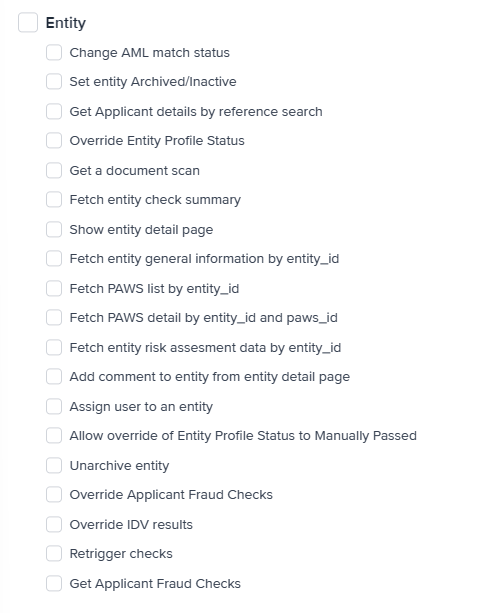
- Change AML match status – Change the status of an entity’s AML match.
- Set entity Archived/Inactive – Make an application Archived/Inactive.
- Get Applicant details by reference search – Ability to search an entity via entity details (e.g. Name, Address, etc).
- Override Entity Profile Status -
- Get a document Scan – User can see a document.
- Fetch entity check summary – User is able to see a summary report on an entity.
- Show entity detail page & Fetch entity general information by entity_id – Both are needed to view the entity detail page by entity_id (‘show’ enables the page, and ‘fetch’ gets the data).
- Fetch PAWS list by entity_id & Fetch PAWS detail by entity_id and paws_id -
- Fetch entity risk assessment data by entity_id – Needed to view entity specific risk assessment data?
- Add comment to entity from entity detail page – Ability to add a comment to an entity from the entity detail page.
- Assign user to an entity – Ability to assign a user to a specific entity.
- Allow override of Entity Profile Status to Manually Passed - User can change the Entity profile status to Manually Passed.
- Unarchive entity – Remove an entity from the archive group
- Override Applicant Fraud Checks
- Override IDV results
- Retrigger Checks - Force a recheck on a specific customer, this will trigger Duplicate, Gov ID, KYC 2+2, PEP/Sanctions + Adverse Media & ID Check & Biometrics.
- Get Applicant Fraud Checks
Single sign-on
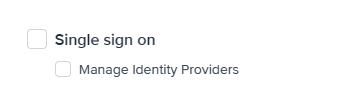
- Manage Identity Providers - if you have SSO configured this is the permission to manage those providers. Note SSO requires technical assistance to set up. Please raise a Jira.
Onboarding
The main page is where all entities and their progress are shown. From here users can drill down into each entity.
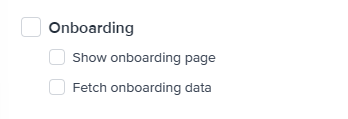
- Show onboarding page & Fetch onboarding data – Both of these options are required for users to see the onboarding page (‘show’ enables the page, and ‘fetch’ gets the data).
Audit
This section allows a user to check logs made by an entity and download them as a report.
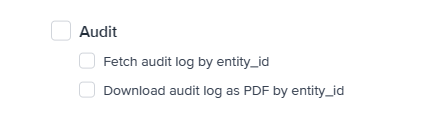
- Fetch audit log by entity_id - View the audit log.
- Download the audit log as PDF – Download audit logs as a PDF file.
Risk level and state
This section allows the user to override both the risk level and risk state of the user. From discussion with FrankieOne, it’s designed for customer service staff to escalate issues to a compliance officer.

- Update an entity risk level – Allows a user to update an entity’s risk level (Admin function, conducted by a compliance officer post-investigation).
- Update an entity risk state – Allows a user to update an entity’s risk state (Admin function, conducted by a compliance officer post-investigation).
Manual IDV
Controls the manual identity verification page.
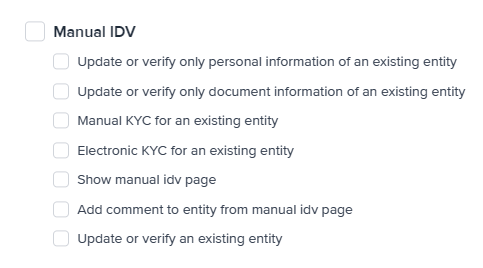
- Update or verify only personal information of an existing entity (new) - Allows the user to update only personal information (document information disabled)
- Update or verify only document information of an existing entity (new) - Allows the user to update only documents (personal information disabled)
- Manual KYC for an existing entity (new) - Allows the user to perform the Manual KYC for an existing entity.
- Electronic KYC for an existing entity (new) - Allows the user to perform Electronic KYC for an existing entity.
- Show manual IDV page – Displays the manual Identity verification page.
- Add comment to entity from manual IDV page – Allows user to add a comment to the entity audit log from manual IDV page.
- Update or verify an existing entity – Allows the user to override warning that info is incorrect, or manually verify a user (bypassing checks).
New Profile
Manual form to add a new entity into Frankie to complete KYC checks.
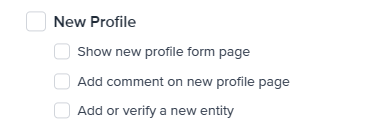
- Show the new profile form page - Allows users to access the new profile form page
- Add comment on new profile page – Allows users to add a comment on a profile (recorded in the entity audit log).
- Add or verify new entity – Users can manually add or verify a new entity
Manual IDV & new profile document
Controls the manual control of documentation that’s tied to an entity.
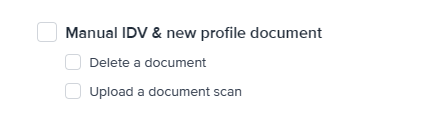
- Upload a document - Allows a user to upload a document to a new profile
- Delete a document – Allows a user to delete a document attached to a new profile
Role Management
Administrative functions to the Frankie platform. This section allows an Admin user to create, assign, delete or update roles. This section should be restricted to Senior Management Users.
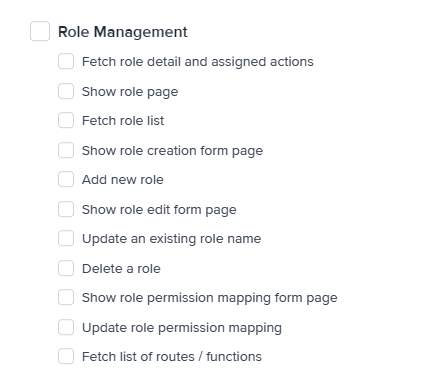
- Fetch role detail and assigned actions
- Show role page & Fetch role list – Both of these options are required for users to see the role page (‘show’ enables the page, and ‘fetch’ gets the data).
- Show role creation form page – Displays the role creation form.
- Add new role – Creates a new role.
- Show role edit form page – Displays the role edit page.
- Update an existing role name – Allows editing of existing roles.
- Delete a role – Allows deletion of roles.
- Show role permission mapping form page & Fetch role detail and assigned actions – Both of these options are required for users to see the role mapping form page (‘show’ enables the page, and ‘fetch’ gets the data).
- Update role permission mapping – Allows the updating of role permissions.
- **Fetch list of routes / functions **
OCR Biometry
Onfido biometrics check, document report, and facial similarity report.
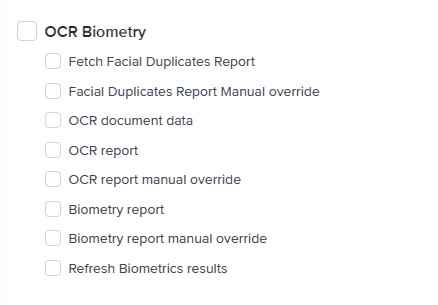
- Fetch Facial Duplicates Report
- Facial Duplicates Report Manual override
- OCR document data – Allows the user to view document data.
- OCR report - Allows the user to read OCR reports.
- OCR report manual override - Allows the user to manually override OCR reports.
- Biometry report – Allows the user to view Biometry reports.
- Biometry report manual override – Allows the manual override of biometry reports.
- Refresh Biometrics results
Parent Child
Configured specifically to your setup
- View Child Data - if you have a child this will allow you to view the child data

Display
Allow users to manage how columns are displayed.
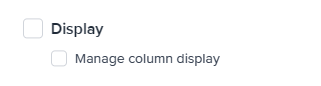
- Manage column display - Allows the user modify how the columns are displayed.
Admin
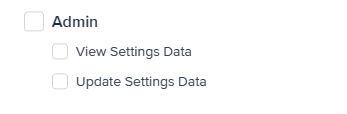
- View Settings Data - Allow users to view Settings data.
- Update Settings Data - Allow users to update Settings data.
Risk level and state
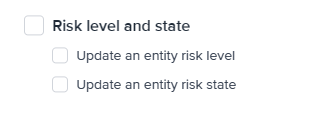
- Update an entity risk level - Allows user to modify the risk level of an entity.
- Update an entity risk state - Allows user to modify the risk state of an entity.
