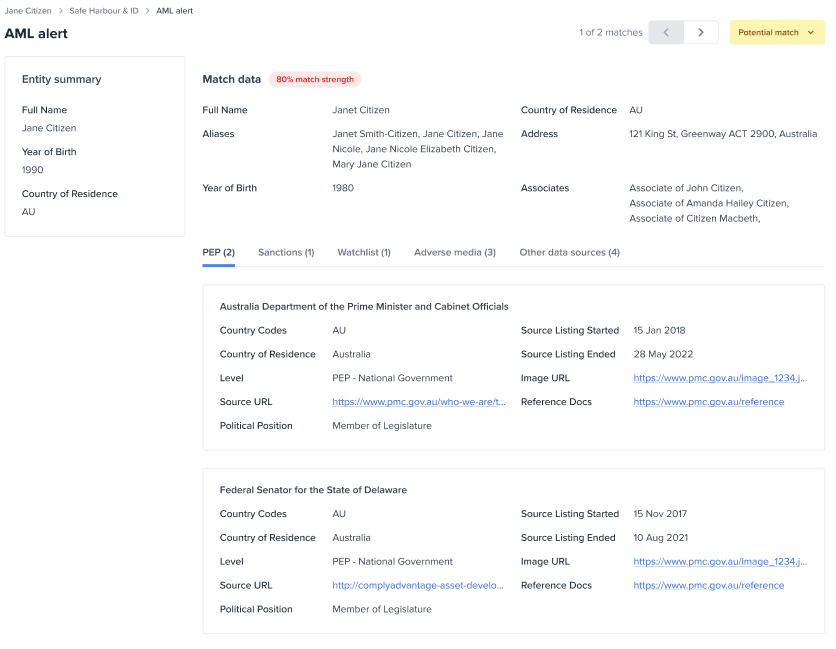Review AML matches
Video Guide
Issue Types
If a new customer has a potential AML match, it will show as AML in the Entities list.
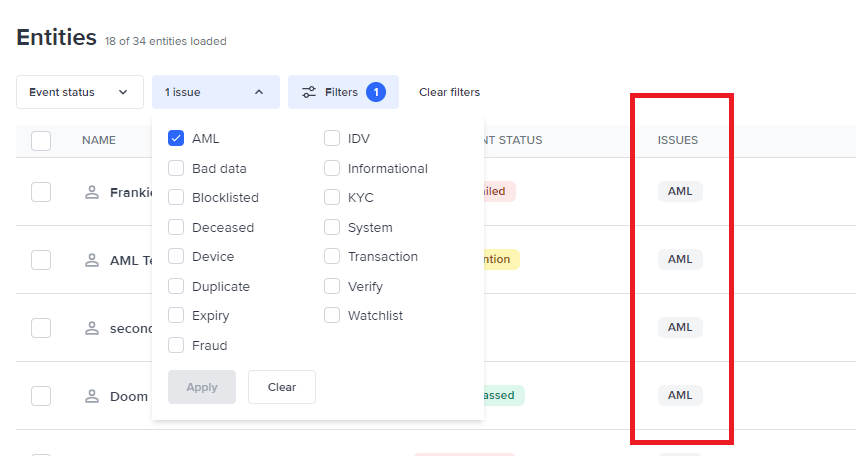
View potential AML matches
Navigate to the AML screening section within the Workflow events in the entity view by clicking the AML screening from the workflow summary. The entity’s overall workflow status will be Needs attention as there are potential AML matches found.
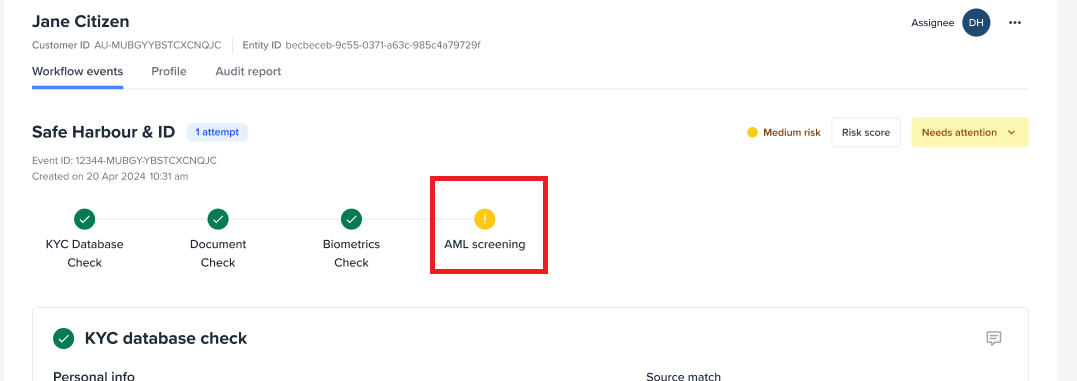
If an entity has AML issues, it will show the AML screening section.
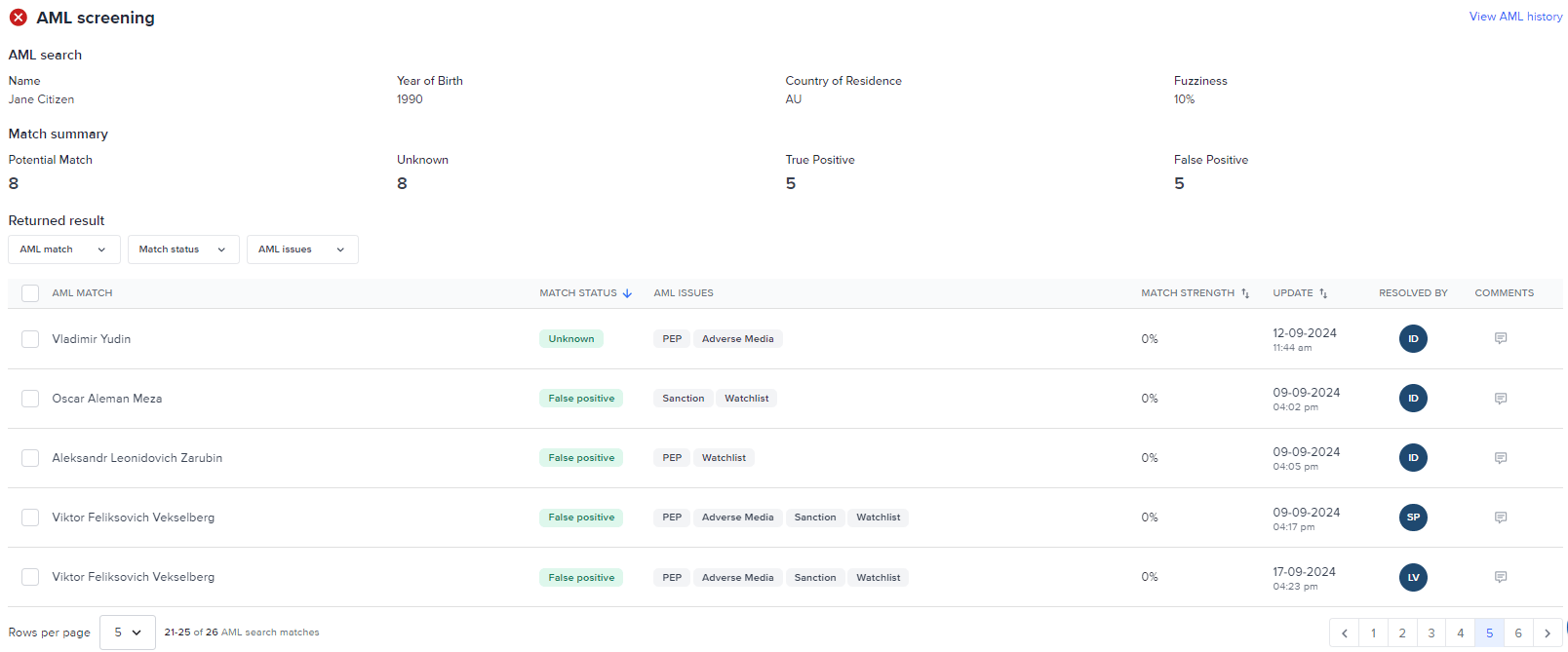
- AML search - contains the parameters used in getting the AML matches
- Match summary - shows the total of AML alerts for each of the statuses (Potential Match, Unknown, True Positive, False Positive)
- Returned results - Filters
- Filter by AML match - filters the result based on the criteria selected against the AML search values
- Filter by Match status - filters the result based on the AML alert status selected
- Filter by AML issues - filters the result based on the Issues selected
- Returned results - All AML alerts will be listed in the Returned results table with the following columns:
- AML Match - the Name, Year of birth, and Country for the AML alert
- Match Status - current AML alert status
- AML Issues - identified issue types for the AML match
- Match Strength - likelihood that the individual or entity flagged in the AML check
- Update - the date and time a user updated the alert status
- Resolved by - the user that updated the alert status
- Comments - note left by the user that updated the alert status
Reviewing AML screening results
The AML screening is designed to help operators by providing an icon and a border that will change based of the AML alert review
Change the AML alert status
An AML alert by default has status of Potential match and in some cases Unknown or True positive.
Once a decision has been made, you can update the alert status to either confirm the match or mark it as any of the below statuses. Any of these statuses can be changed if corrections are needed.
One way of updating an alert status is from the Workflow events page - this allows users to select a single or multiple AML alerts.
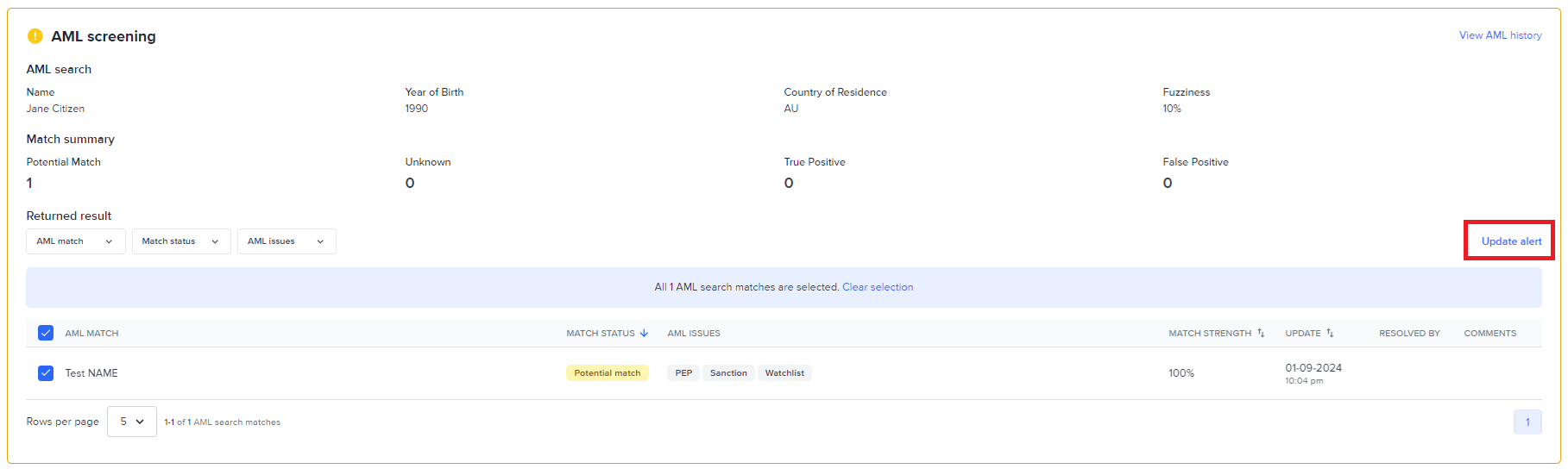
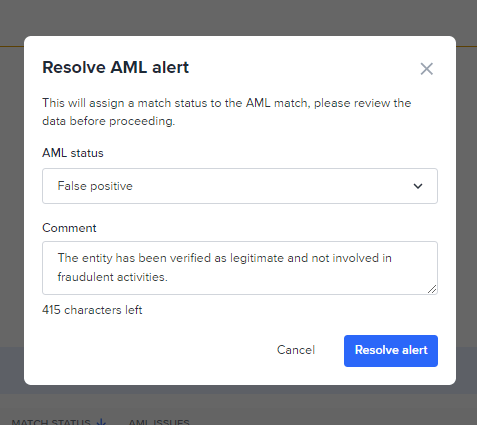
The updated Alert status will now be reflected in the returned results table and the overall workflow status will be updated to Failed or Passed depending on the results of other checks.
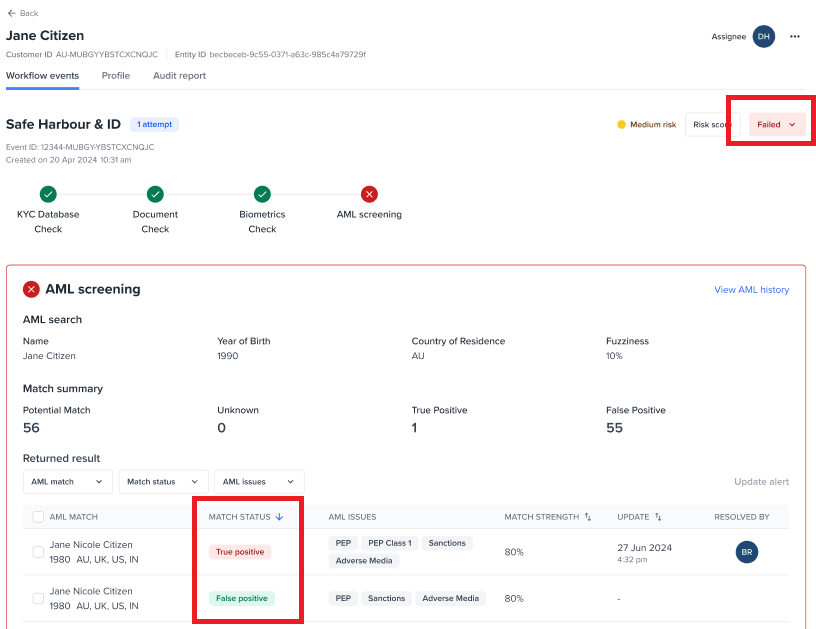
Review Details of a single AML alert
Click an AML alert to open and view the details to manually review and make a decision if this is a True positive, Unknown, or a False positive.
From here, you can see all the AML data such as PEP, Sanction, Watchlist, Adverse media, and other data sources of the AML alert.