Resolving a potential blocklist match
Video Guide
Overview
When an applicant submits their information, the system performs a blocklist check by matching the provided data against entries in the internal blocklist. The results will be seen as below while the process is governed by configurable matching rules/entries and risk scoring to determine the likelihood of a match.
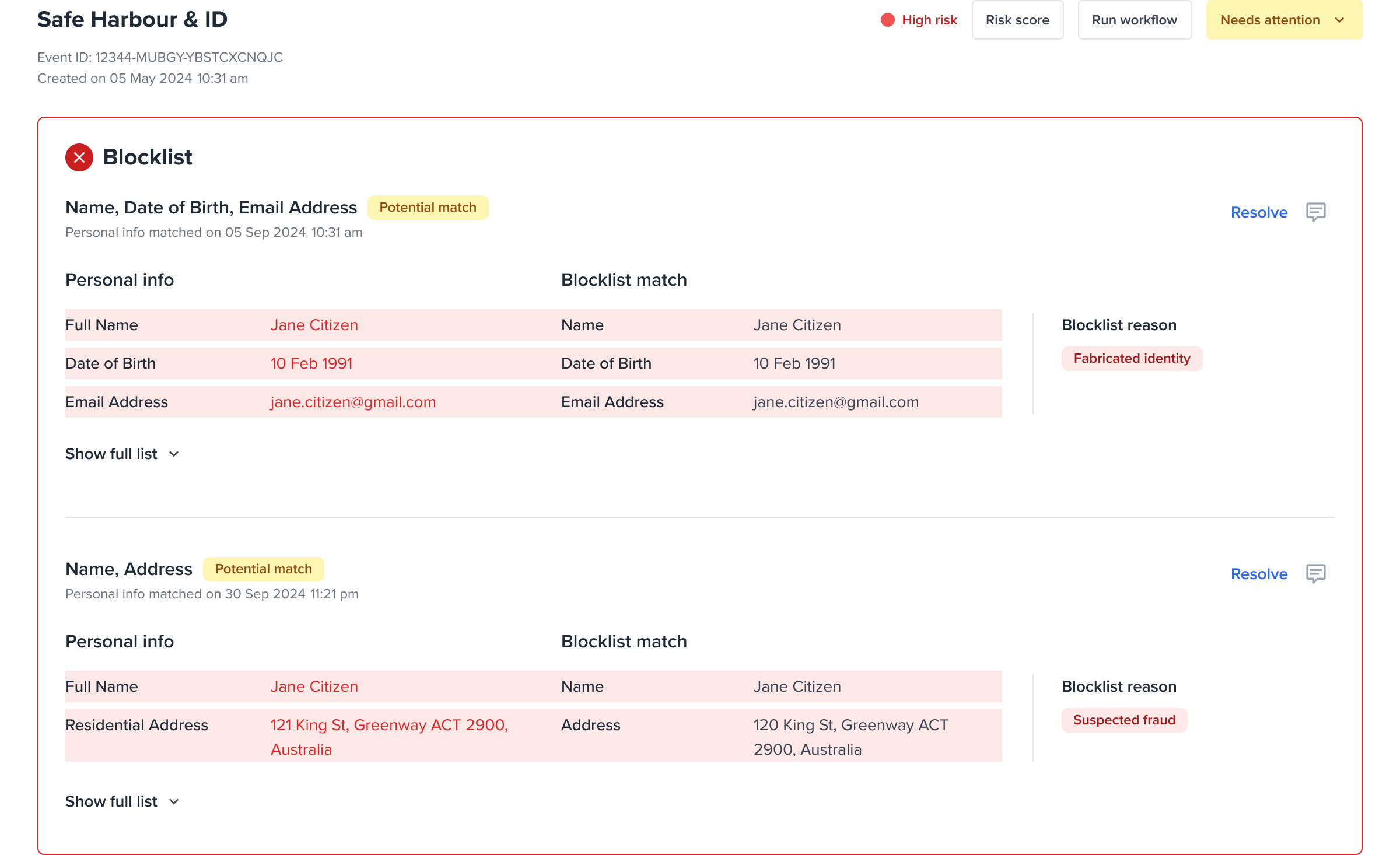
A match would mean the entity to be onboarded will blocklisted.
-
Personal info - all entity details
-
Blocklist match - all blocklist entry details
-
Highlights - these are the fields that matched for both Personal info and Blocklist match
If there are more than 3 attributes matched, user can see all by selecting show full list.
Resolving blocklist issues
If a potential blocklist match has been found, the blocklist check indicator turns red and user action is required to either confirm or remove the potential blocklist match.
- Review the Match: The system displays both the incoming applicant’s information and the blocklisted profile side by side in the FrankieOne portal. These matches are initially indicated as Potential match.
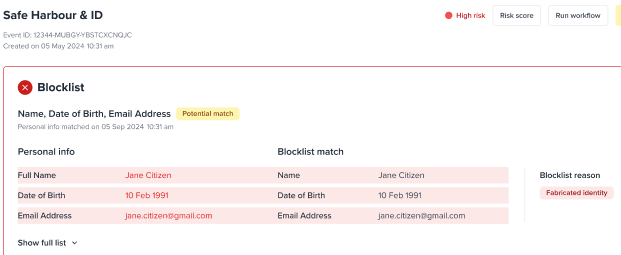
- Determine Match Status: Once assessed if this is, in fact, a match, use the dropdown on the blocklisted profile to set as a True Positive or a Ignore this match.
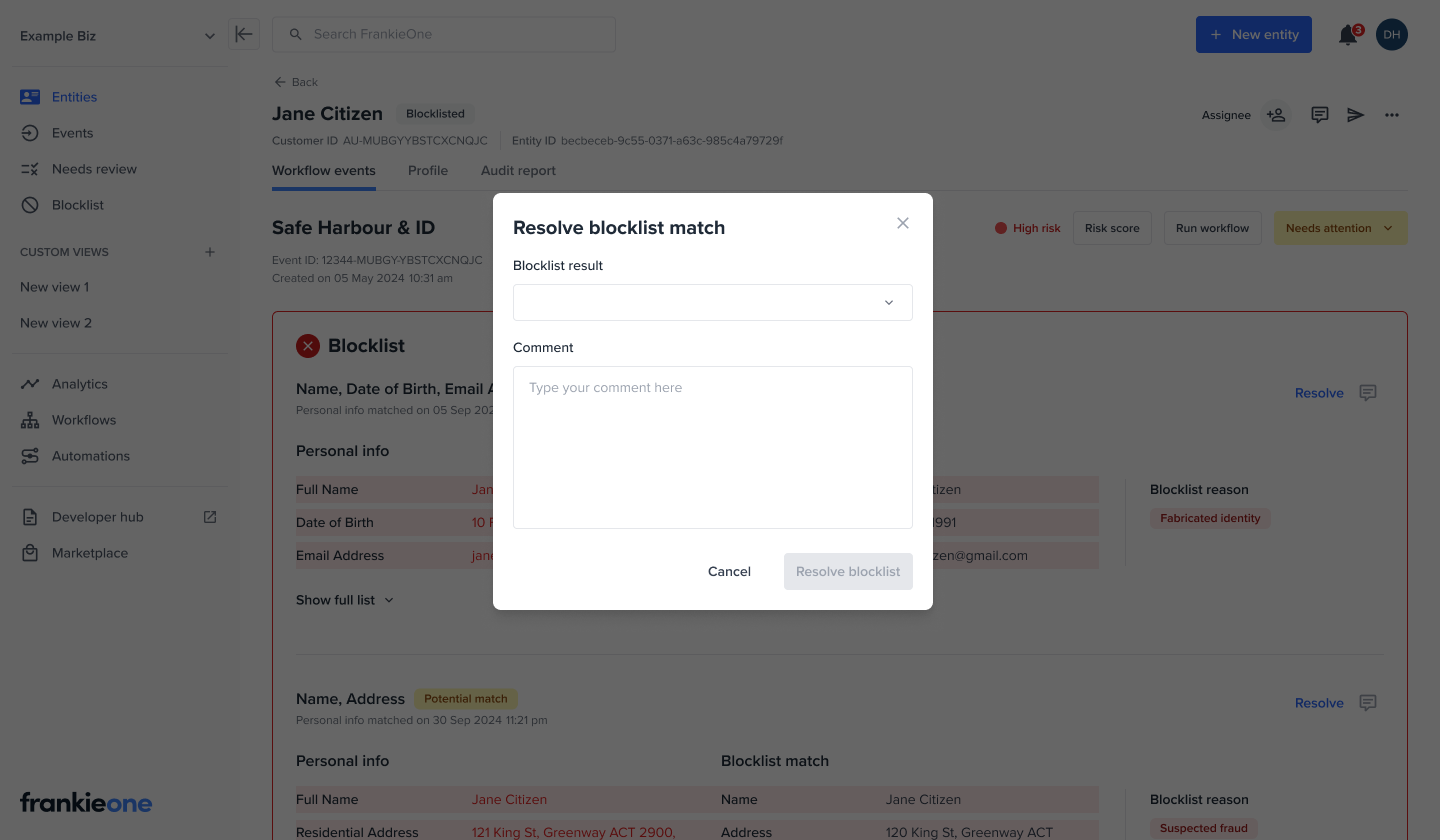
-
a. True Positive (True Positive Reject): Confirms the match; the application is rejected, and the profile remains on the blocklist. When a true positive blocklist match is found, the blocklist check will remain in the failed state and the workflow event status status will remain as configured.
b. Ignore this match (False Positive): Indicates no actual match; the application proceeds to the next steps.
-
Leave a comment: As part of Portal standards, any manual review action will require a comment
-
A badge will appear beside the resolved match accordingly.
