- The Entity view
- Video Guide
- Entity Page UI walkthrough
- Entity ID
- Workflow events
- Profile
- Edit entity profile
- Audit Report
- Audit event structure
- Audit logs
- Entity events
- Workflow events
- Workflow events: KYC database check
- Risk events
- Connector events
- Generate an audit report
- Entity actions walkthrough
- Assign a user to a profile
- Video Guide
- View comments
- Send a link
- More button
- Edit profile
- Add blocklist
- Archive entity
- Video Guide
Entity view
The Entity view
The entity view shows the entity details, events, and checks that have been run on an entity and the result of each of these checks.
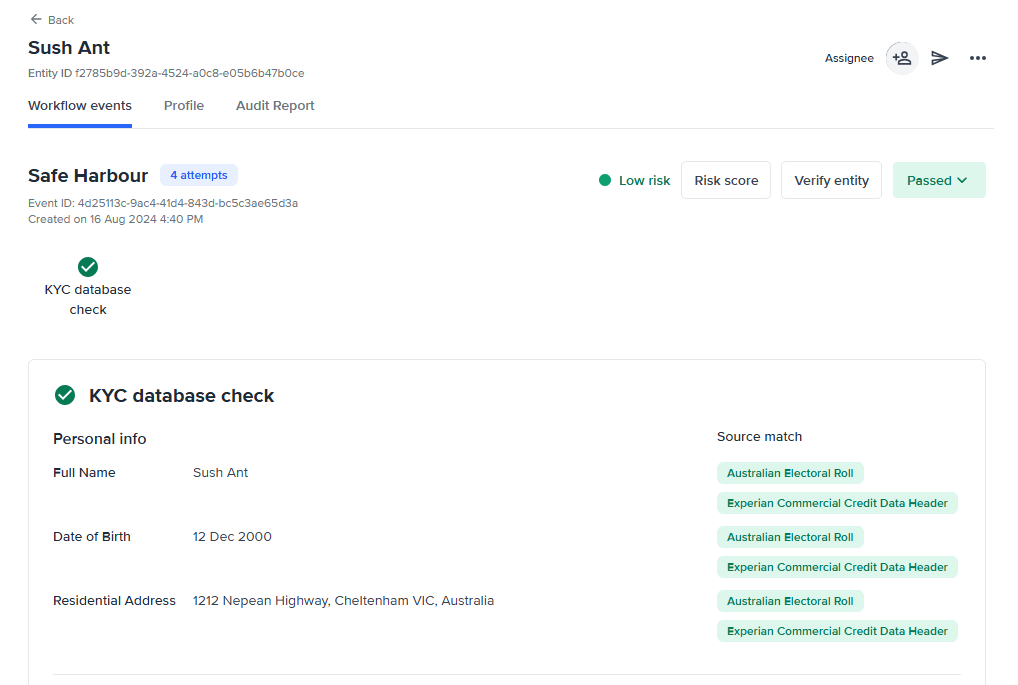
Video Guide
Entity Page UI walkthrough
Entity ID
Use the Entity ID found below the entity name on the Profile tab when speaking with our customer support team.
The type and order of checks that have been run on a particular customer are defined in the Workflow assigned to that entity.
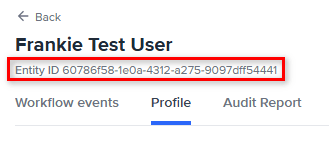
Workflow events
The Workflow events tab displays all the relevant information related to the workflow assigned to the entity.
It displays the workflow name, the number of attempts or executions for the workflow, its ID, creation, and details.

View the risk score details by selecting the Risk score button. This will open the Risk score details summary that shows the factors that contributed to the risk score.

The lower section of the tab contains the workflow event’s check result information.
A check summary should sequentially show the checks performed during an event. Check results should show the data source each information matched to.
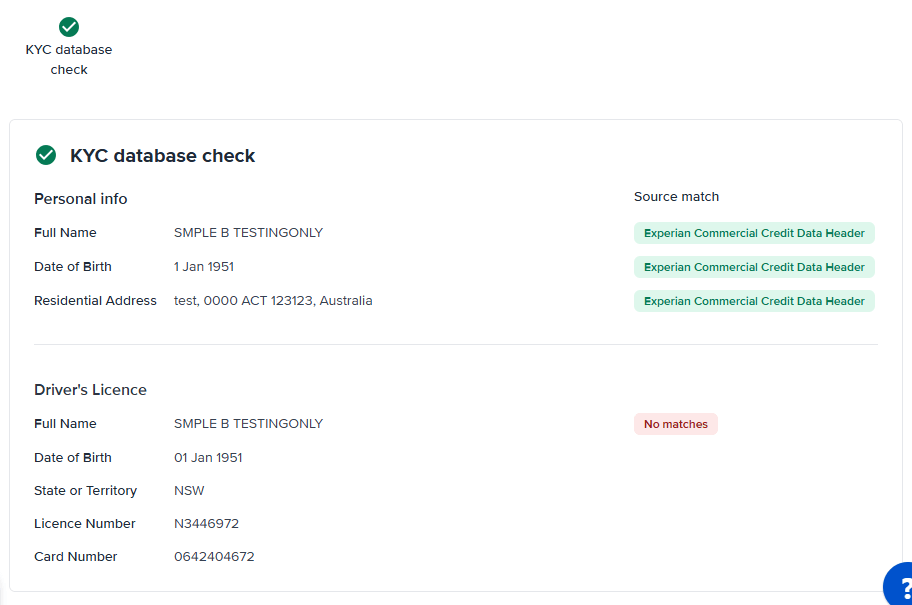
Profile
The Profile tab provides the personal information, and identity documents collected during KYC. rid
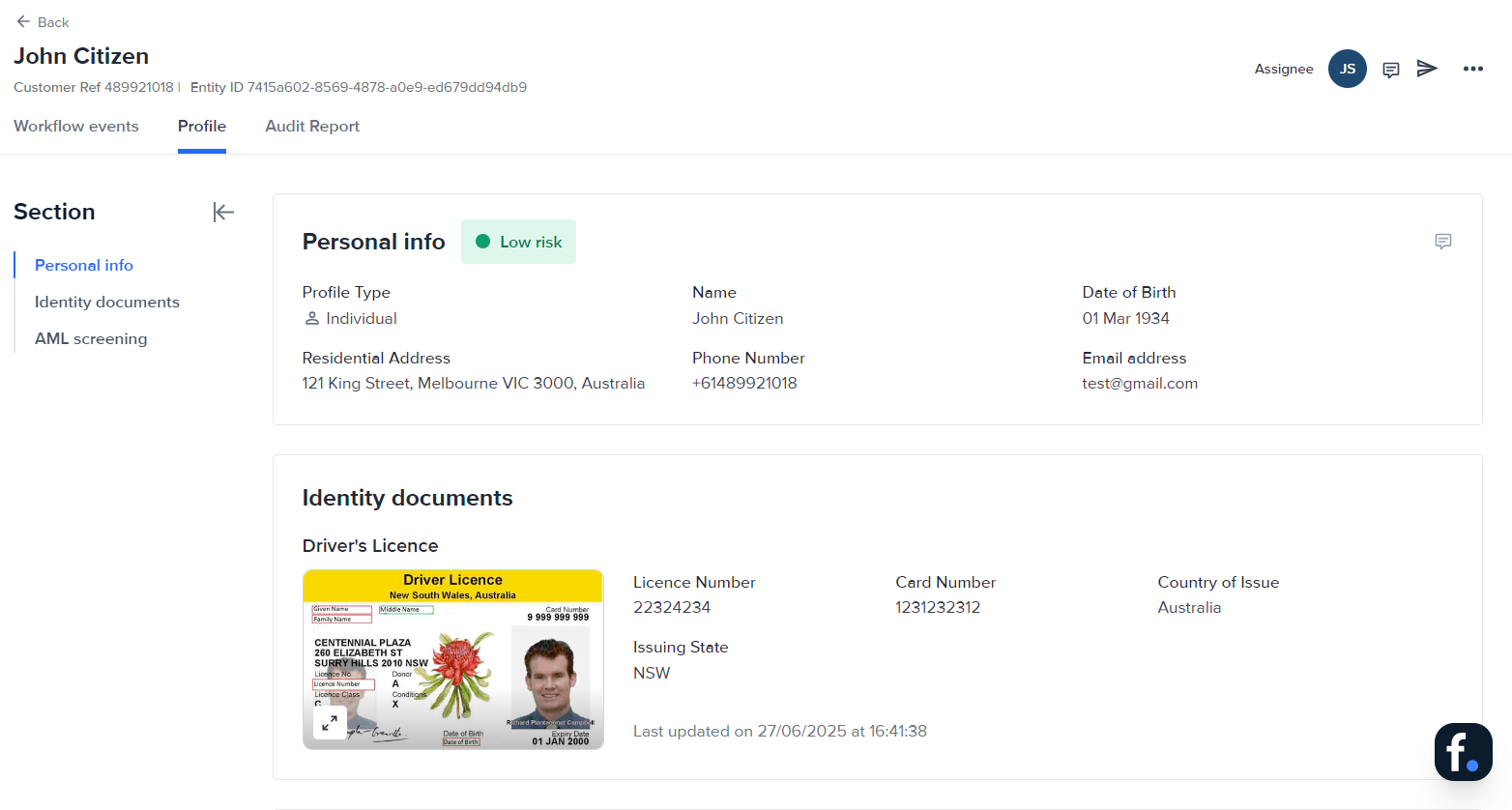
Edit entity profile
To edit the entity profile, select the profile menu and select Edit profile.
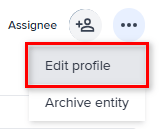
The Edit entity details page will be displayed.
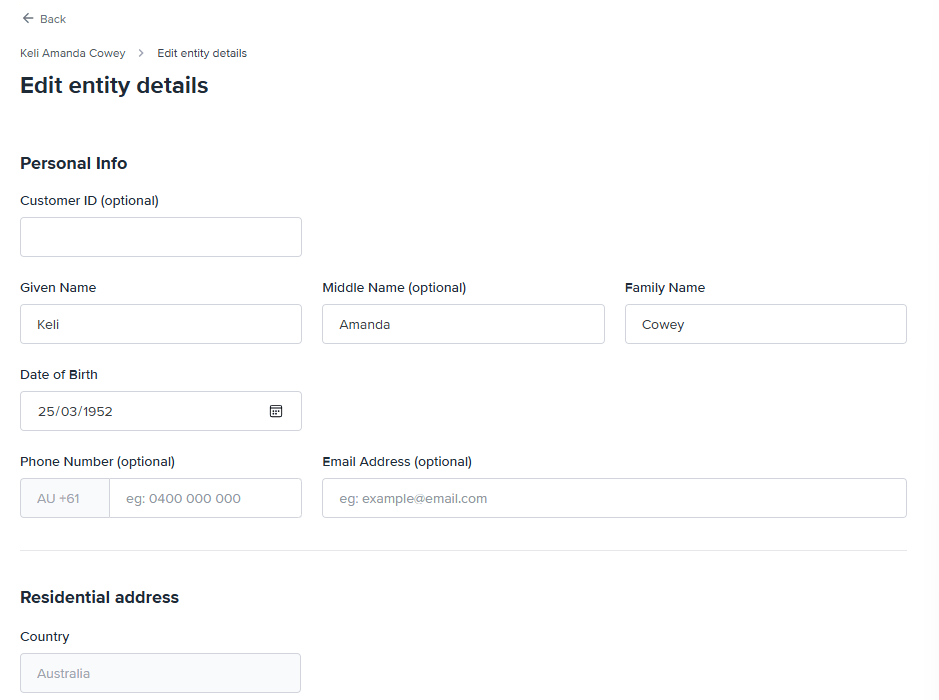
Apply the appropriate revisions to the profile. Once done, agree to the consent and select Save & verify to save the new information and run verification. Select Save changes if you to save the information but run verification later.
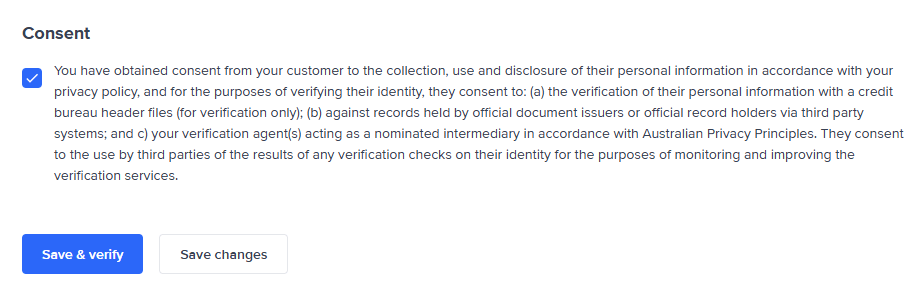
Audit Report
The Audit Report tab displays a record of all activity and status changes on the entity.
It provides a convenient way to review steps and event details and copy request IDs for further evaluation. The steps are shown chronologically, with the latest event on top and the earliest at the bottom. From this tab, you can generate and download the audit report.
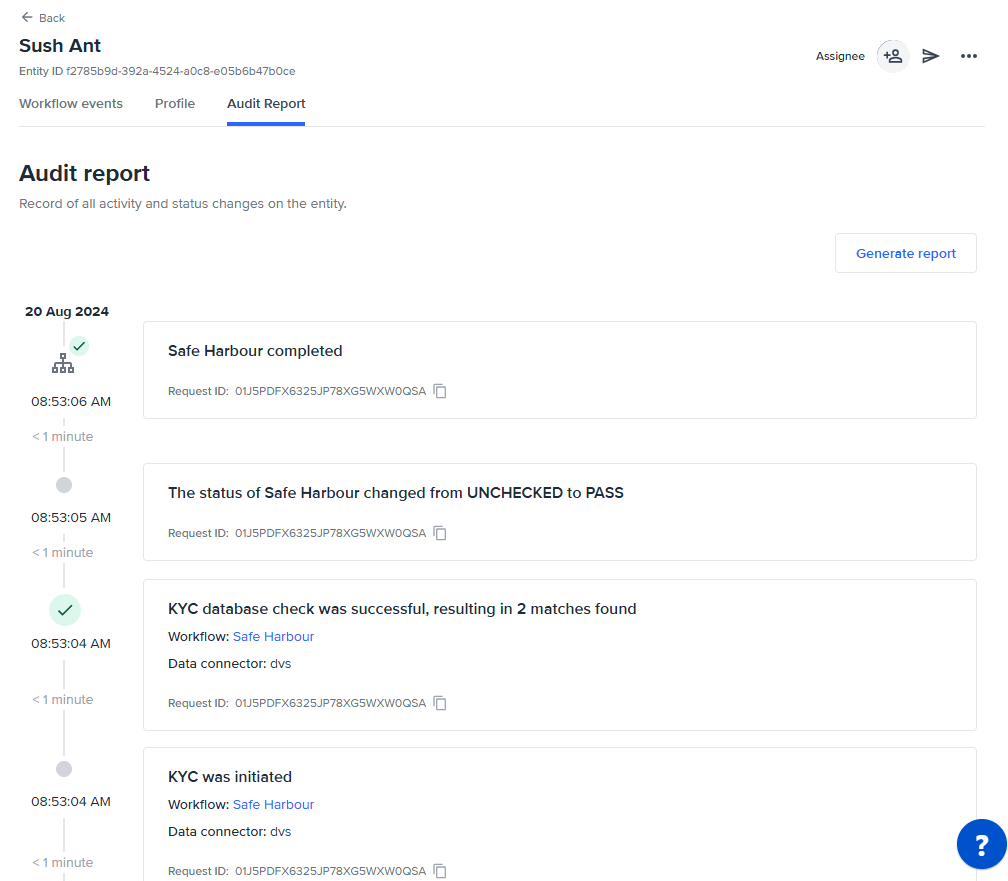
Audit event structure
Audit logs
Entity events
Workflow events
Workflow events: KYC database check
Risk events
Connector events
Generate an audit report
To generate and download an audit report, select the Generate report button to generate and download a PDF version of the audit report.



Entity actions walkthrough
Assign a user to a profile
Video Guide
To assign a user to an entity, use the dropdown box in the top right corner.
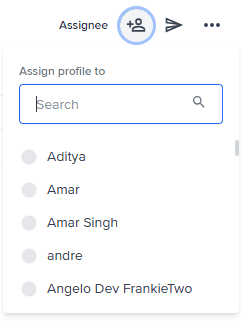
View comments
To view comments on an entity, go to the Profile tab and select the Comments icon on the top right corner.
Send a link
Use the Send link button to send an onboarding link to the end user. This will open the Send link via SMS modal where you can enter the details of the end user and send them a link to complete their onboarding.
More button
Edit profile
To edit the entity profile, select the More button and select Edit profile.
Add blocklist
To add a blocklist to an entity, select the More button and select Add blocklist. This will open the Add blocklist modal where you can select the blocklist to add to the entity.
Archive entity
To archive an entity, select the More button and select Archive entity. This will remove the entity from active usage but retain it in the system.
