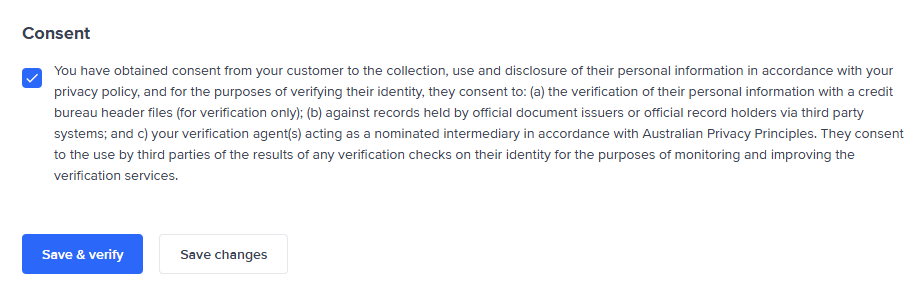Profile tab
Personal Information related to the applicant can now be found in the KYC/Personal Info Tab
The Profile tab provides the personal information, and identity documents collected during KYC.
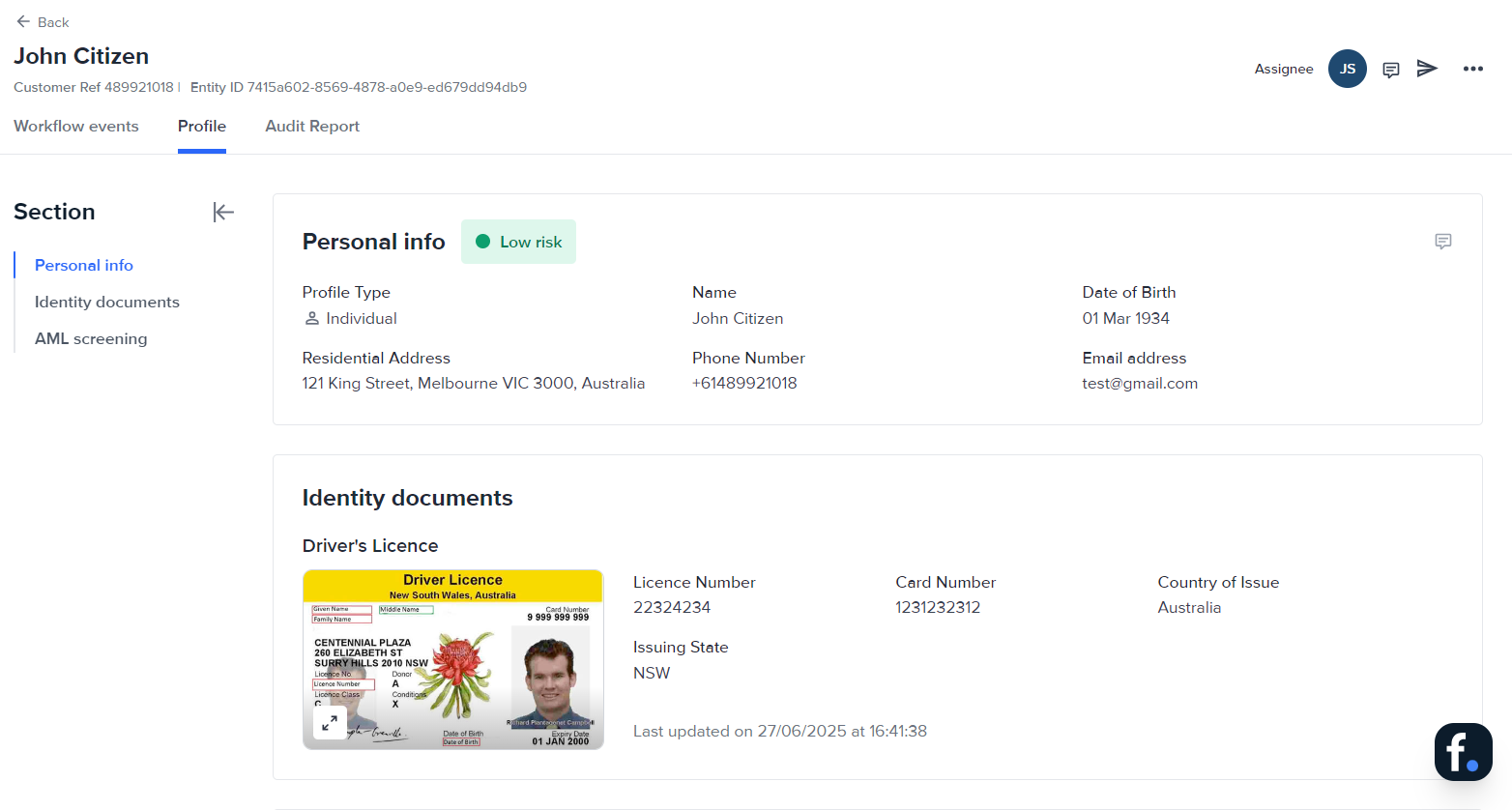
Overview
The Profile tab is the single-sheet snapshot of an individual entity. Here you can:
- View personal data, identity documents, selfies, and AML screening history.
- Check the latest Entity status and Risk level.
- Edit details, upload new evidence, or change the workflow that will run on this profile. Use the tabs along the top of the entity view to switch between Profile, Workflow events, Audit report, and other sections.
Entity status meaning
The coloured badge beside the entity name shows its overall onboarding outcome.
Entity status badge meanings
Status definitions come from the Profile Status and Issue Tags page.
Entity Risk
The current risk rating appears next to the status badge.
Risk drawer UI walkthrough
- Click the Risk score badge.
- A drawer opens, showing:
- Numeric Risk score.
- Risk level (Low, Medium, High, Unacceptable).
- List of contributing factors and their weights (country, sanctions match, device risk, and so on).
- Use this insight to decide if enhanced due diligence is required.
Single sheet on the individual
Everything gathered about the customer lives in one scrollable view.
Personal info
Shows the latest name, date of birth, contact details, and address values—updated whenever you edit the entity or receive fresh data from Smart UI uploads.
Identity docs ever submitted or uploaded
Every document scan attached to the profile is listed with:
- Document type (Passport, Driver Licence).
- Date added and check result (Pass/Fail).
- Thumbnail preview.
Selfies, including videos ever taken
Selfie images and liveness videos captured through Smart UI are stored here with timestamps and biometric match scores.
AML result history
A timeline of all AML screening events appears below the documents section. Each entry includes:
- Screening date and source lists.
- Match count and resolved state (Cleared, Escalated).
- Link to open the detailed AML result screen.
The Profile tab shows all data ever collected for the entity. The Workflow events tab only shows the data checked in that specific workflow run.
Edit entity profile
To edit the entity profile, select the profile menu and select Edit profile.
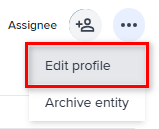
The Edit entity details page will be displayed.
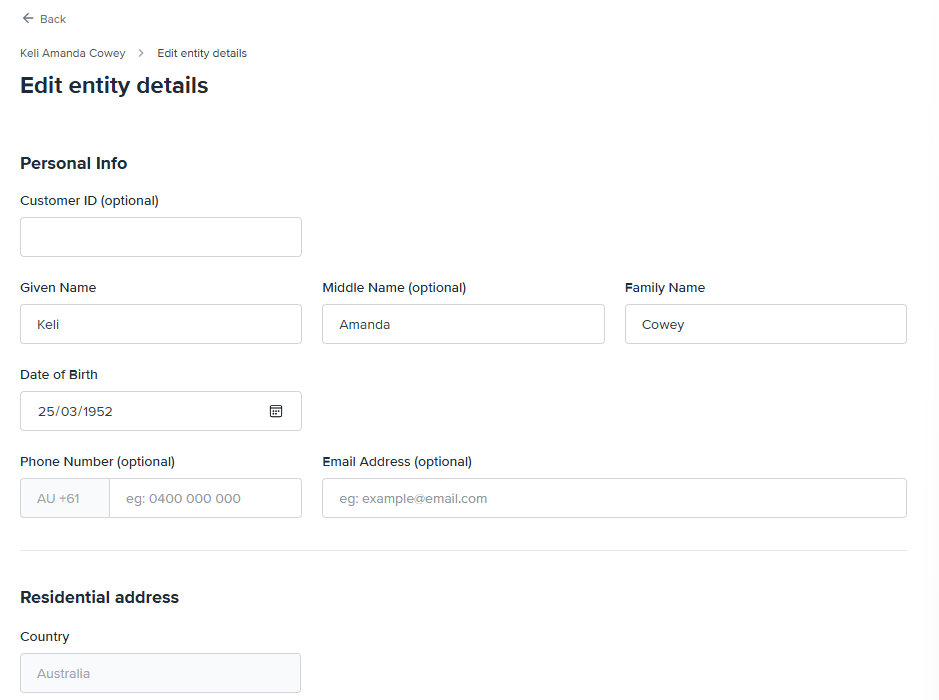
Apply the appropriate revisions to the profile. Once done, agree to the consent and select Save & verify to save the new information and run verification. Select Save changes if you to save the information but run verification later.